Two Methods: Take a Speed Test Understand the Terminology
Not sure if you're getting what you paid for with your internet service provider? Follow these easy steps to test your connection speed.
Method 1 of 2: Take a Speed Test :-
1. Find a speed test online.
There are a variety of speed tests available for free online. These
tests usually perform three functions: ping test, download speed test,
and upload speed test.
1.> Find a speed test online.
There
are a variety of speed tests available for free online. These tests
usually perform three functions: ping test, download speed test, and
upload speed test.
2.> Select the closest server.
Speed
tests usually give a list of servers nearby to connect to and perform
the test. Most tests automatically select the most optimal server for
your location.
- A close location will give you the best results and the closest transfer rate to your maximum
- You can test your speeds to servers around the world to see how long it would take you to download files from another country.
3.> Run the test.
Wait
a few moments as the test file is sent to your computer. The results
will be displayed in Mbps. Compare your actual speed to the advertised
speed of your service provider.
Method 2 of 2: Understand the Terminology :-
1.> Learn the way connection speeds are measured.
Connection
speeds are measured in Mbps. This stands for Megabits Per Second. Mbps
is the standard method of calculating transfer speeds. The most
important thing to note is that a megabit (Mb) is different than a
megabyte (MB).
- File sizes are typically measured in MBs.
- A megabit is 1000000 bits, which translates to about 125 kilobytes. A megabyte is made of 1024 kilobytes.
- This means that a 10 Mbps connection will deliver download speeds up to 1.25 MBps.
2.> Understand the basics of connecting to a server.
Connections
are made to servers. A server is the location where you are retrieving
data from. Servers are physical objects, and their relative distance to
your computer will affect the speed at which you connect to them.
- All things being equal, you will download a file faster from a server that is 10 miles (16 km) away as opposed to a server that is 500 miles (800 km) away.
3.> Know the difference between uploading versus downloading.
When
you download something, you are retrieving a file from a server. When
you upload, you are sending a file to a server. Internet connections are
typically significantly faster downloading than uploading.
4.> Understand ping.
Ping
measures time to connect. The ping is a measurement of how long a
message takes to reach one end of the connection to the other. This
affects how long a download may take to get started, but does not affect
overall transfer rate.
Tips :-
- Both cable and DSL connections are affected by the number of users currently accessing the internet in your area. The differences are often negligible, but they can be noticeable when traffic is heavy.
- Phone line quality and length has a large impact on DSL connection speed.


 05:16
05:16
 Ganesh Sharma
Ganesh Sharma
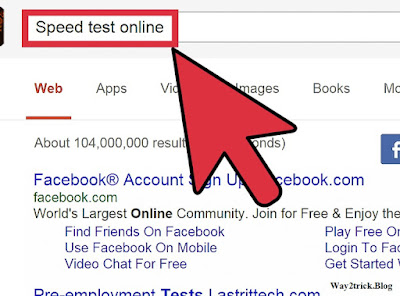

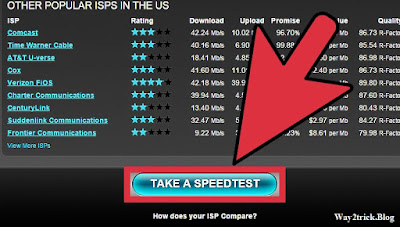

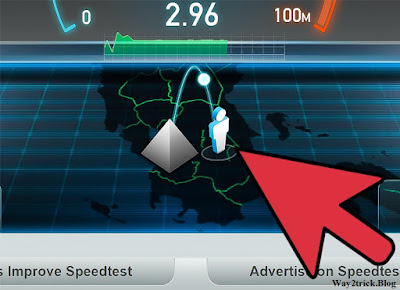

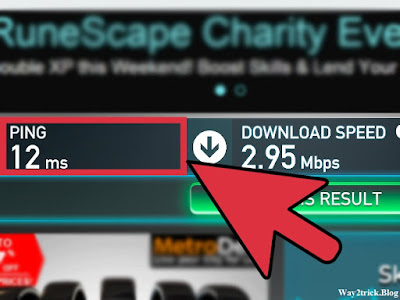





0 comments:
Post a Comment