You usually connect to your router’s WiFi Daily and use internet until and unless you have evil intentions to use someone else’s WiFi. If you use daily one or two WiFi only, it will be a better idea to block all other WiFi networks from appearing in your available WiFi network’s list.
Here, i will tell you how to block all other wifi network names from appearing and show and use only your frequently used WiFi network.
(1.) Open Command prompt as admin.
(2.) Now, write the command given below and hit enter.
Note: – Just replace your WiFi signal name in place of WIFI SIGNAL NAME.
Similarly , run more commands to add few more wifi signals which you want to allow on your windows PC and which you regularly connect on your PC.
3 – Once you have added all the allowed wifi networks in the list, run the following command given below to block all other wifi signals.
That is it. Now , you have blocked all other WiFi signals on your PC.
Here, i will tell you how to block all other wifi network names from appearing and show and use only your frequently used WiFi network.
How To Block Other WiFi Network Signals
(1.) Open Command prompt as admin.
(2.) Now, write the command given below and hit enter.
netsh wlan add filter permission=allow ssid="WIFI SIGNAL NAME" networktype=infrastructure
Note: – Just replace your WiFi signal name in place of WIFI SIGNAL NAME.
Similarly , run more commands to add few more wifi signals which you want to allow on your windows PC and which you regularly connect on your PC.
3 – Once you have added all the allowed wifi networks in the list, run the following command given below to block all other wifi signals.
netsh wlan add filter permission=denyall networktype=infrastructure
That is it. Now , you have blocked all other WiFi signals on your PC.
How To Undo Filtering And Blocking Of WiFi Signals
You may want to undo this operation in future due to travelling or some other reason. To undo above operation and make everything back again to default, just run the commands given below.
netsh wlan delete filter permission=denyall networktype=infrastructure
Remove also the allowed wifi signal from the whitelist.
netsh wlan delete filter permission=allow ssid="YOUR WIFI SIGNAL NAME" networktype=infrastructure
Just replace your wifi name in “YOUR WIFI SIGNAL NAME” in the command.
How To View Your Current Filters
To view active filters you’ve created, run the following command:
netsh wlan show filters
How To Block A Particular WiFi Signal Only
To block a particular WiFi signal only, just run the command given below.
netsh wlan delete filter permission=block ssid=”WIFI SIGNAL YOU WANT TO BLOCK” networktype=infrastructure
How To View Your WiFi Current Filter List
To view your WiFi filter list, just type the following command.
netsh wlan show filters
That is it. Now, only your desired wifi signals will appear in the list.
Thanks for landing on this post, If you like my post then give your opinion and feedback in comment box.
TAGS:- #How to block other WiFi Network signals on your Windows PC, #block other WiFi Network signals on your Windows PC, #block other WiFi Network signals, #How Do I Block Neighboring Wireless Networks, #How To Lock Down Your Wireless Network, #How to Disable Automatic Wireless Connections, #Prevent Windows from Connecting to Unsecured Wireless Networks, #can I stop my laptop seeking Wi-Fi elsewhere, #The Best Way to Block a Wi-Fi Signal, #How to protect yourself against Windows 10's controversial new Wi-Fi, #how to block a wifi network windows 7, #stop automatic connection to wireless network windows 10, #how to block a wifi network windows 10, #block unwanted wifi signals, #how to hide other wifi networks, #how to block wifi signals from neighbors, #how to block a wifi network mac, #how to block a wifi network on android


 02:32
02:32
 Ganesh Sharma
Ganesh Sharma
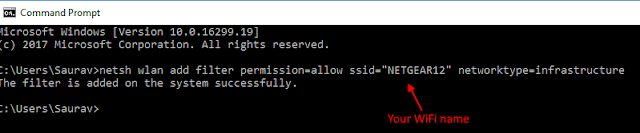
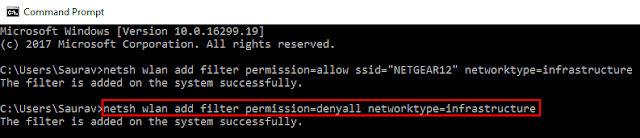

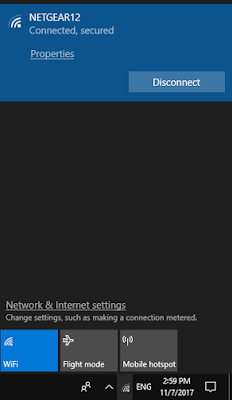






0 comments:
Post a Comment