Two Method :- Flushing the DNS Changing DNS settings
If
you are a Google Chrome User then you might get
DNS_PROBE_FINISHED_NXDOMAIN Error any time. In Most Cases Users are
facing this error in Chrome Browser only, Whilst you can easily access
any web page on Mozilla firefox or IE.
This error Occurs because DNS lookup Fails When you try and access the Webpage.It is also Important to Keep your Windows PC Clean and Optimized, As said times and times again, Various Errors Occurs because of Corrupt or Unorganized Registry Files and System Files.
This error Occurs because DNS lookup Fails When you try and access the Webpage.It is also Important to Keep your Windows PC Clean and Optimized, As said times and times again, Various Errors Occurs because of Corrupt or Unorganized Registry Files and System Files.
Ok then, Today i will Share Few Methods that can help you to get rid of this Error Code DNS_PROBE_FINISHED_NXDOMAIN easily. Follow the Below Mentioned Steps and you will be good to go.
Method 1: Flushing the DNS
As This Issue Occurs because of DNS, We will first try to Flush the DNS and see if this helps, Follow these steps:
Step 1: Press Windows Key + R to open up Run dialogue box
Step 1: Press Windows Key + R to open up Run dialogue box
Step 2: Type in CMD and press enter to Open up Command Prompt
(Alternativele to to Open Command Prompt you Can Press Windows key + X and click on Command Prompt Admin)
(Alternativele to to Open Command Prompt you Can Press Windows key + X and click on Command Prompt Admin)
Step 3: You will see Command prompt is now open, Now Simply Type the Below Highlighted Command as it is and press enter."netsh winsock reset catalog"
Step 4: Once the Above Command is Executed, Now Reboot your PC if you want or try to open the same web page what was showing you the error. There should not be any issue now.
Step 1: Right Click on the Network Icon in your Taskbar, then Click on Open Network and Sharing Center.
Step 2: A Window will open up, On the left Pane, Click on Change Adapter Settings.
Step 3: Now you will see all the Network Connection but you will have to identify which is active and connected, It can be LAN or Wireless Connection. You will have to Right Click on the Active Connection and Click on Properties.
Step 4: Now another Window will Pop up there just Click on Internet Protocol Version 4 (TCP/IPv4) and then Click on Properties button under it.
Step 5: Now you will have to Check Use the Following DNS server Addresses Option Where you will input the following Values just as shown in Below Picture.
Step 4: Once the Above Command is Executed, Now Reboot your PC if you want or try to open the same web page what was showing you the error. There should not be any issue now.
Method 2: Changing DNS settings
If
you are still getting the same error then you will need to do some
tweaking in DNS Settings which i will show you in just a bit. First let
me tell you that this requires you to Make some Changes in your DNS but
these changes seems to work and helps to get rid of of Error Code DNS_PROBE_FINISHED_NXDOMAIN.
Step 1: Right Click on the Network Icon in your Taskbar, then Click on Open Network and Sharing Center.
Step 2: A Window will open up, On the left Pane, Click on Change Adapter Settings.
Step 3: Now you will see all the Network Connection but you will have to identify which is active and connected, It can be LAN or Wireless Connection. You will have to Right Click on the Active Connection and Click on Properties.
Step 4: Now another Window will Pop up there just Click on Internet Protocol Version 4 (TCP/IPv4) and then Click on Properties button under it.
Step 5: Now you will have to Check Use the Following DNS server Addresses Option Where you will input the following Values just as shown in Below Picture.
"Preferred DNS Server: 8.8.8.8 Alternate DNS Server: 8.8.4.4"
Now Click OK and try if you still get the error in Chrome.
Note: You can Uncheck Internet Protocol Version 6 (TCP/IPv6) in Step 4.
These
Two Methods Works to Fix Error DNS_PROBE_FINISHED_NXDOMAIN but if you
still can't get rid of it then you can try to Reinstall Google Chrome on
your Computer.


 03:59
03:59
 Ganesh Sharma
Ganesh Sharma
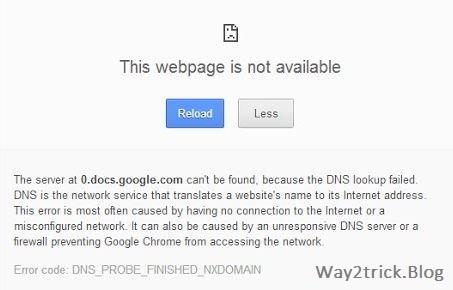





0 comments:
Post a Comment