On an iPhone or iPad, you can use the “Display Accommodations” accessibility feature to invert the colors on your screen, reduce the brightness of white and bright colors on your screen, and enable color filters designed to aid people with color blindness.
This is different from the Night Shift feature, which blocks blue light for easier reading at night. It works in a similar way, however, adjusting the colors of everything on your iPhone or iPad’s screen.
How to Adjust Display Accommodations
To adjust these features, navigate to Settings > General > Accessibility > Display Accommodations. All the color-related settings are found on this screen, although the shortcut to quickly toggle them on or off is controlled elsewhere.
Once you’re there, here are some of the options you’ll see.
Invert Colors
The “Invert Colors” feature can make the iPhone’s display easier to read in certain situations (like at night). Enable this slider and white will become black, black will become white, green will become purple, and blue will become orange.
With this feature enabled, you’ll notice that the elements on the screen become darker as white is replaced with black, and there just seems to be more contrast. This can make the screen easier to read, especially if you’d rather look at a dark screen than a bright one.
Color Filters
The “Color Filters” category allows you to enable different color filters designed to people with color blindness. Tap this option and you’ll be able to choose between different color filters you might want to use.
When you tap “Color Filters”, you’ll be taken to a different screen. Enable the “Color Filters” slider here and select an option to see how it looks.
The Grayscale option simple removes colors from the screen, making everything appear in black, white, and different shades of gray. The Red/Green filter is intended for people who have Protanopia, the Green/Red filter for people with Deuteranopia, and the Blue/Yellow Filter for people with Tritanopia.
There’s also a “Color Tint” option, which allows you to set a custom color hue and intensity. You can use this to tint the screen with any shade of color you like.
Swipe between the colored images at the top of the screen to see how your changes look.
Reduce White Point
The “Reduce White Point” option makes white elements and bright colors appear dimmer. Activate this feature and you’ll get a slider which can “reduce the intensity of bright colors”, and you can adjust it to your liking.
With this feature enabled, whites and other bright colors will appear dimmer. You’re telling your device to display darker shades of these colors. This can make it easier for people who have trouble viewing bright colors on the screen.
This is similar to, but different from, from simply reducing your iPhone or iPad’s brightness. In fact, you can adjust both the Reduce White Point slider and the screen brightness slider separately.
The below screenshot is just an approximation of what this looks like on the screen, but it isn’t far off.
How to Quickly Toggle These Options
If you only want to use one of these features sometimes, it can be tedious heading back to the Settings app and toggling the slider off and off. Your iPhone or iPad contains an option that allows you to toggle your preferred color setting on or off by triple-clicking the Home button. This triple-click shortcut can also be used for Guided Access and other accessibility features.
To find this option, head to Settings > General > Accessibility > Accessibility Shortcut. Select one or more of the “Invert Colors”, “Color Filters”, or “Reduce White Point” options here.
When you triple-click the Home button, you’ll either see a menu of options (if you check multiple options here) or the action you selected will immediately take effect (if you only select one option here).
If the “Guided Access” option appears grayed out in the list here and you want to remove it from the menu, head to Settings > General > Accessibility > Guided Access and disable the Guided Access feature.


 08:15
08:15
 Unknown
Unknown
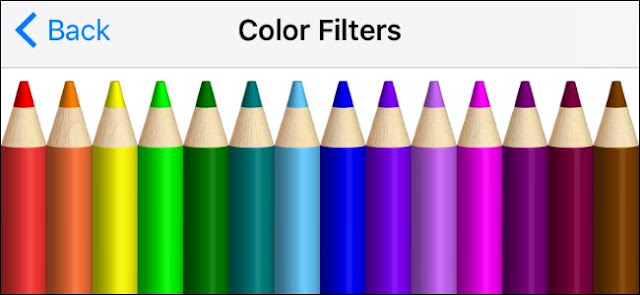


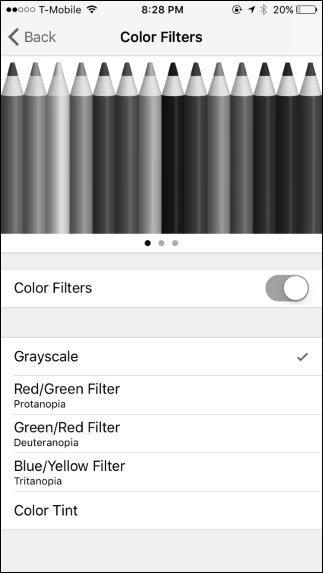








0 comments:
Post a Comment