Two Methods: iPod Touch YouTube Video Conversion Method
As
long as your iPod is video-compatible, it can be used to watch YouTube
videos. To watch YouTube videos on your iPod, try one of the following
techniques.
Method 1 of 2: iPod Touch
1. Get online. Connect to your own wireless Internet or find a Wi-Fi hotspot.
2. Tap the YouTube button on the home screen. The iPod Touch has built-in YouTube access and should take you right to the site.
- 4th and 5th Generation iPods do not come with the YouTube app, but you can download it for free in the App Store.
Method 2 of 2: YouTube Video Conversion Method
1. Download the latest free version of RealPlayer. This can be found here.
2. Double-click the downloaded file to install.
As
you run the install, you must agree to the usage terms and decide
whether or not to include a weather toolbar with your installation.
- Close your web browser. Toward the end of the installation, the installer will ask you to close your web browser in order to properly install RealPlayer’s One-Click Video Download function. Since you will need this in the ensuing steps, be sure to close your browser when prompted.
3. Reopen your browser and find the desired YouTube video.
4. Move your cursor over the video and click the Download This Video button.
This will be located above the upper right-hand corner of the video and pops up whenever the cursor moves over the video.
5. When the download is complete, move your cursor over the file in the downloader and click the Convert button. This will allow you to change the file to an iPod-ready format. This will open a Converter dialog box
6. Select Apple iPod from the drop-down list of devices.
Note that this may already be the default device.
- If you understand the advanced settings, you can customize them by clicking on the drop-down list to get to Select a Device, choosing Apple iPod, and clicking on Details; otherwise, stick with the default settings.
7. Select a directory in which to save the converted file.
You
can use the same location where the unconverted file was saved or My
Music (where your iTunes songs are stored), or browse for an alternative
location.
8. Click Start to convert.
- If prompted, leave “Add converted files to my iTunes library” checked and click OK.
9. Open iTunes and plug in your iPod.
10. Choose your iPod from the Devices heading in the left-hand column and select the Summary tab.
11. Check the box next to “Manually manage music and videos” and hit Apply.
12. In the left-hand column, go to Library > Videos.
13. Select the downloaded video and drag it to the iPod icon. This will sync it to your iPod.
14. When you’re done, hit the Eject button next to the image of your iPod and disconnect. Your video should now be under the Video area of your iPod.


 06:51
06:51
 Ganesh Sharma
Ganesh Sharma






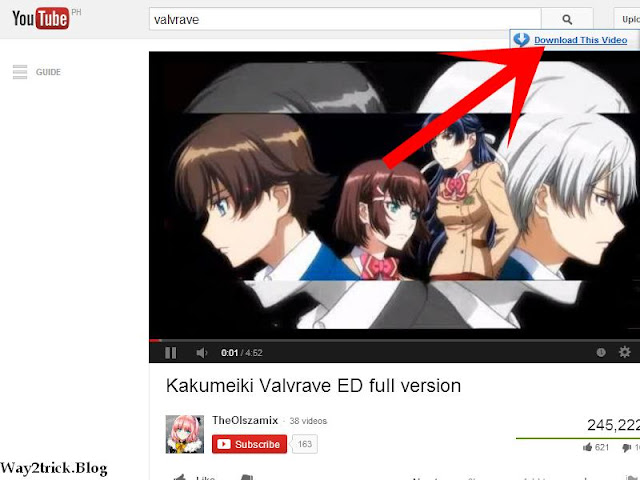

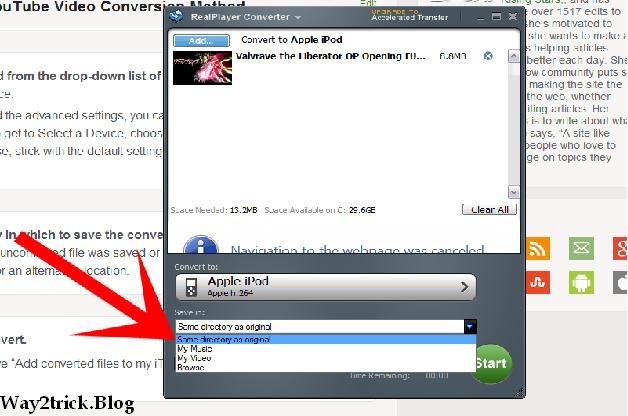
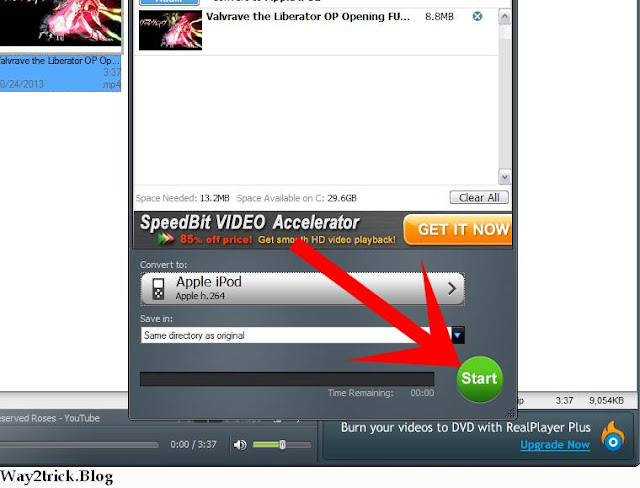
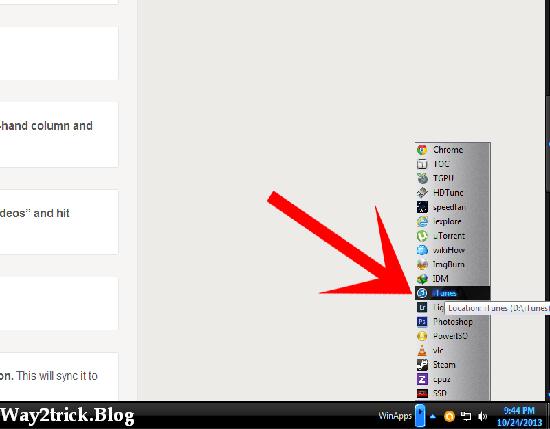


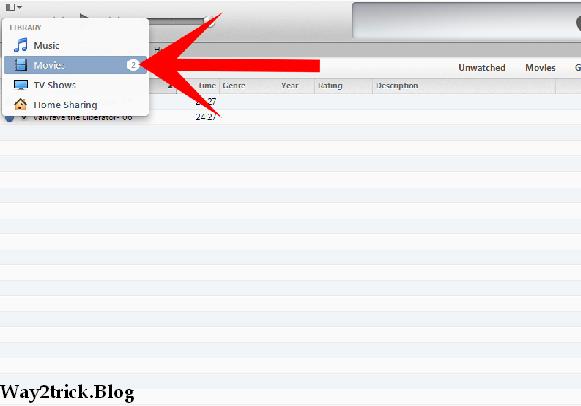






0 comments:
Post a Comment