If
you are a BlackBerry Playbook users, you may want to load Android-based
applications on your Playbook in addition to having many Blackberry
Playbook Applications. It is possible as well as completely legitimate
also. With the help of your computer you can “side-load” Android
applications on your BlackBerry Playbook.
Any
of the Android applications like Flipboard, Sonic, Contra, Pinterest,
Mario Bross etc. can be loaded effectively on your BlackBerry Playbook.
See Step 1 below to get started putting the apps you want on your
Playbook.
Steps:-
1. Open the setting menu and click on the 'Security" within the menu.
Now
hit 'Development Mode' and change its mode to 'ON'. You will encounter
a pop up requesting password. Put any simple password that you can
remember. Now a dialog indicating "Development address" will prompt
which you need to note down somewhere to keep a note of. Now close
settings menu.
2. Now connect your computer to playbook using a USB.
Your Blackberry will ask for password. Enter the password which was created in step 1.
3. Now it's time to run 'DDPB' on the computer.
A
pop up will ask for your 'Development address' which you had noted down
in step 2. Enter this address to "Playbook IP" box and just underneath
your password. Now hit 'Connect' and allow your playbook to get
connected to your computer, which may take 10 seconds.
4. Now install Android Applications.
For
this, click 'Add' after opening 'DDPB' window. Open 'Gallery3D.bar'
file, which will display the application name. Finally, hit the
highlighted application in the window and click 'install.' The progress
of installation process will be displayed on the primary monitor. You
are done now! Open the installed application and enjoy the magic of
fabulous 3D effects.
Android
retains its own charm even if you are having top Blackberry Playbook
Applications of 2012. So learn the login process and enjoy Android
Applications on your Blackberry Playbook!


 07:20
07:20
 Ganesh Sharma
Ganesh Sharma

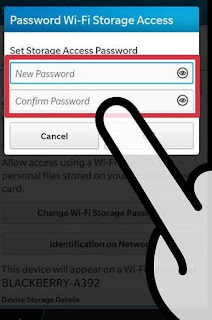







0 comments:
Post a Comment