Good Evening Friends., This way2trick will tell you how to:
1. Configure your Android Device for locating.
2. Locate your Android Device on Google maps.
3. Lock your Android Device.
4. Reset the PIN on your Android Device.
Steps:-
1. Configure your Android Device:
2. Go to the android market and install the Google Apps Device Policy Application.
3. Go to Settings> Accounts> and Add a new account (This will be your Google Apps Account).
4. While adding the Google Apps account you may or may not be redirected to the Google Apps Device Policy App.
5.
Once you finish adding the Google Apps Account in the Accounts Section,
go to the Google Apps Device Policy App and configure the app to link
with the newly added account.
Viewing the device on the Internet:-
1. Log in to your Google Apps Account on the web.
2. Once logged in, copy this URL (https://www.google.com/apps/mydevices/b/0) into another tab in the browser you are currently using.
3. You will be redirected to a page with your device and Information pertaining to it.
Use the Service:
1. You will be given options to -
- Manage (Reset PIN, Ring Device, Lock Device etc.)
- Locate using Google maps
- View your device information -
- Model: XXXX
- Hardware Id: 012XXXX043XXXX5
- Android Version: 2.X.X
- Last Sync: 14 Dec, 20XX 05:X2 AM
- Registered: 13 Dec, 20XX 03:X2 PM
- Status: Active
Tips-
- Multiple devices can be located using the My Devices feature in Google for Business and Education customers.
- Make sure the Google Apps Device Policy application is installed on your phone via the android market (The corporate email sync will not function without this).
Warnings-
- Your company's system administrator can see your device information when the device is linked to the Google Apps Account.
Things You'll Need-
* A Google Apps Account (more information in sources below).* Google Apps Device Policy App installed on your Android Device
* Your Google Apps Account to be linked with the Google Apps Device Policy App.


 07:25
07:25
 Ganesh Sharma
Ganesh Sharma
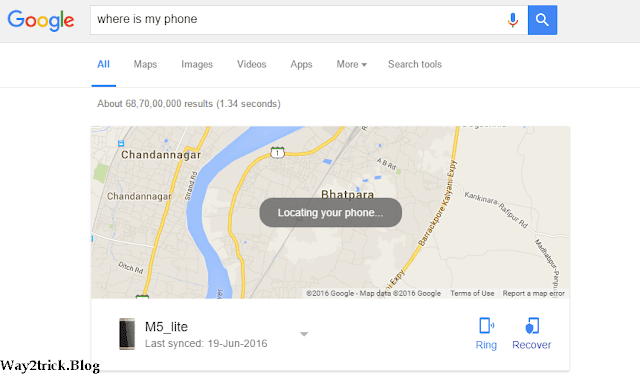




0 comments:
Post a Comment