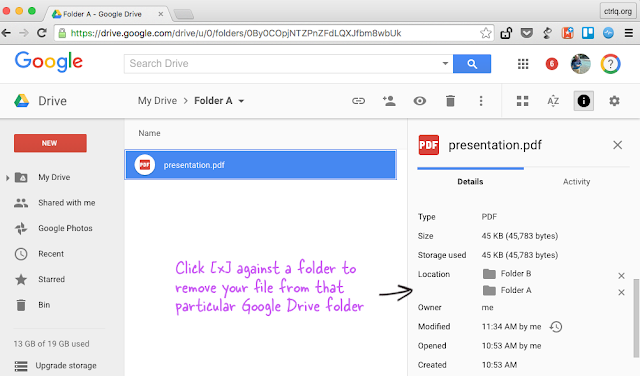Introducing Document Studio, a powerful Google add-on that lets you effortlessly generate documents and reports using merge data stored inside Google Sheets. It can also create documents with live data from Google Forms submissions. The generated documents can be automatically sent inside personalized email messages using built-in Mail Merge.
There’s zero learning curve and you can work inside the familiar Google Docs environment. The documents can be produced in PDF, Word, Excel, PowerPoint and several other formats. The generated files are uploaded to your Google Drive, they can be instantly shared and there’s also an option to send files directly to the printer via Google Cloud Print.
The uses cases are endless. Businesses can streamline workflows and send professional looking invoices to customers. A school teacher can print individual exam certificates of every student in her classs. An instructor can generate personalized training handouts for attendees.
The uses cases are endless. Businesses can streamline workflows and send professional looking invoices to customers. A school teacher can print individual exam certificates of every student in her classs. An instructor can generate personalized training handouts for attendees.
Getting Started with Document Studio
It takes 3 easy steps to get started.
1.) Create a template inside Google Docs, Google Sheets or Google Slides and add placeholders, such as {{Name}} or {{Address}}, for merge fields.
2.) Create a Google Sheet with the source data. The column headings will correspond to the placeholders in the template while the rows represent the records.
3.) Install the document merge add-on and follow the wizard to produce the documents. Document Studio will create one document per row in the sheet.
Document Studio includes a WYSIWYG email editor to help you send the merged documents to one or more recipients inside personalized email messages.
If your template is a Google Spreadsheet and it contains any formulas, they are re-calculated and evaluated in the generated document. You can also include unique images, Google Maps, QR Code images and PayPal payment links in generated documents with the help of simple spreadsheet functions.
In addition to document merge, the add-on can also be used for creating documents in real-time from Google Forms submissions.
Thanks for landing on this post, If you like my post then give your opinion and feedback in comment box.
TAGS:- #How to Create Personalized Documents from a Google Spreadsheet in Minutes, #Create Personalized Documents from a Google Spreadsheet in Minutes, #How to Create Personalized Documents from a Google Spreadsheet, #Create Personalized Documents from a Google Spreadsheet, #How to Create Personalized Documents from a Google Spreadsheet in a Easy Way, #Create Personalized Documents from a Google Spreadsheet in a Easy Way, #Personalized Documents from a Google Spreadsheet, #google sheets script examples, #google spreadsheet script tutorial, #google sheets custom functions, #google sheets script editor, #google sheets script functions, #google apps script call function, #google sheets macro button, #google script examples







 03:35
03:35
 Ganesh Sharma
Ganesh Sharma