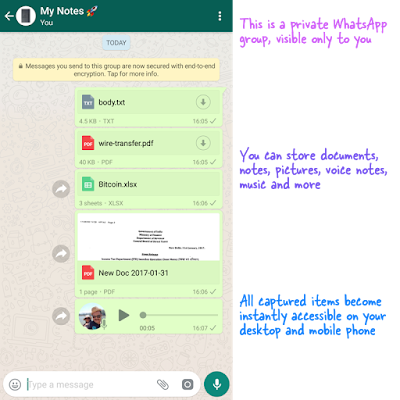Five Methods: On an Android On an iPhone On a Windows Phone On a Nokia Phone On a Blackberry
WhatsApp is
a cross-platform messaging app that allows users to communicate over
Internet data or Wi-Fi without having to pay for SMS. WhatsApp provides
two options for users who wish to save their chat history: creating a
backup of it or exporting it as a .txt file that can be sent over email.
This article will show you both methods.
# Method 1 of 5: On an Android
1. Launch WhatsApp on your smartphone.
2. Tap "Settings" from the menu.
3. Tap "Chat Settings."
4. Tap "Backup Conversations."
5. Export your chat history.
Go to your chats screen. Tap and hold on a conversation or group
conversation you would like to send. Select "Email conversation," and
decide whether you'd like to send the media as well. An email will be
composed with your chat history attached as a .txt file.
# Method 2 of 5: On an iPhone
1. Back up chats in iTunes or iCloud. Whenever you Back Up Your iPhone, your WhatsApp conversations will be backed up as well.
2. Restore your chat history. To restore your chat history, you'll need to restore the entire backup, which includes your settings and data for the rest of your phone and its apps.
3. Export your chat history. Launch WhatsApp and go to Settings >> Email Conversation.
From the Chat History screen, select the conversation you would like to
save. Decide whether you want to email the history with or without the
media. Type in an email address and press Send.
# Method 3 of 5: On a Windows Phone
1. Launch WhatsApp and open the main chat screen.
2. Tap the three dots in the bottom right corner for the menu.
3. Go to Settings >> Backup.
4. Export your chat history.
Launch WhatsApp and open the conversation you wish to send. Tap the
three dots in the bottom right hand corner, then go to Info >>
Email Chat History.
# Method 4 of 5: On a Nokia Phone
1. Wait for automatic backup.
You cannot backup your chats on Nokia S40 phones. If you have a Nokia S60, your chats will backup automatically every day at 4 a.m.
2. Use manual backup. For other Nokia phones, you can back up your chats manually. #*Go to Settings >> Chat History >> Backup Chat History.
- Tap "Yes" to save your messages.
3. Export your chat history
- Nokia S60: Launch WhatsApp. From the main screen, go to Options >> Settings >> Chat History >> Send Chat History. Select the chat you want to email. An email will be composed with your chat history attached as a .txt file.
- On a Nokia S40: Launch WhatsApp and open the conversation you want to email. Tap Options >> Chat History >> Email. An email will be composed with your chat history attached as a .txt file.
# Method 5 of 5: On a Blackberry
1. Launch WhatsApp.
2. Go to Settings >> Media Settings
3. Set "Message Settings to Media Card.
4. Export your chat history. Launch WhatsApp from your smartphone and go to your chats screen.
Highlight
the conversation or group conversation you would like to send. Press
the BlackBerry button, then select "Email conversation."
Warnings:-
- If you send the chat history with media attached, it will be a much larger file size and may take more time and data to send. If your phone has a message size restriction, it may truncate or fail to send your entire chat history.
- The backup feature is only available in WhatsApp versions 2.9.2 and later. If you are running an earlier version of WhatsApp, please update to the latest version in order to make use of this feature.
- There is no way to back up WhatsApp messages on Nokia S40 phones







 06:32
06:32
 Ganesh Sharma
Ganesh Sharma