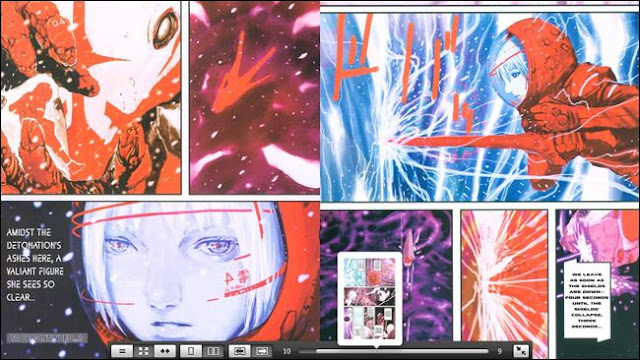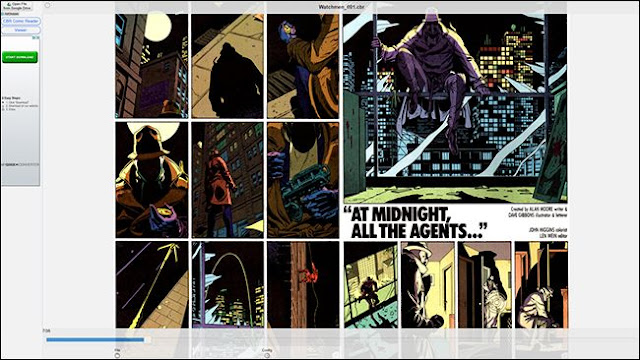Comic books as a medium seem tailor-made for tablets, even if the timeline doesn’t precisely add up. But there are a surprising amount of comic reading applications meant for old-fashioned desktop machines, too. This stuff comes in handy for gadgets that blur the lines, like the Microsoft Surface, or for someone who’s amassed a large collection of DRM-free comic book files.
MComix: Windows, Linux
If you’re looking for a simple, easy-to-use comic reader with enough features to give you some extra bells and whistles, MComix should probably be your first stop. It’s free and open source, based on the older and now abandoned Comix reader project, regularly updated for Windows and Linux. If it had a macOS version, we might just be able to end this article right here.
The interface has a basic library function, but it’s easier to simply open your files (CBR, CBZ, and PDF, among more pedestrian image formats) directly from your computer’s file explorer. The reading view makes it easy to find your page with thumbnails along the left side, and various fit modes along with a full screen view are handy in both button and hotkey flavors. The reader supports double-page views to best emulate comic reading, and a right-to-left mode for those who prefer manga to western-style comics.
The download comes as a standalone package, so you don’t even need to install anything, though you might want to associate some of the more common comic file types with MComix soon after trying it out.
YACReader: Windows, macOS, Linux
If you live a multi-OS lifestyle and you prefer some cross-platform consistency, YACReader is probably your best bet. It supports all of the common file types and archives, with a focus on building up an extensive and well-organized library of personal comics. The application will automatically fetch tags and issue data from the ComicVine database, and those who are keen on sharing with friends can install the UI-free server version to remotely host comics on iOS.
The application is available on Windows in both installer and portable flavors, plus 64-bit macOS and various Linux distro versions. The interface itself is a bit minimal for my taste, but it quickly disappears if you’re reading in full screen anyway. Sadly, though YACReader plays nice with all three major desktop platforms and can remotely serve files to iOS, there’s no Android client as of yet.
Comicrack: Windows
Though ComicRack comes in Android and iOS flavors, it’s Windows-only on the desktop. Which is weird, because it’s one of the more technical and analytical options out there. The tabbed interface supports reading multiple books at once, and its double-pane main view focuses on the user’s library or standard file browsing more than some of the other programs on this list. But for the comic enthusiast who’s serious about managing a large collection, this could be the best option.
Once you dig into ComicRack, you see it’s a little more forgiving than it appears at first glance, with a double- and triple-column option and a handy all-in-one page view. Double-tapping the F button will switch from standard fullscreen view to a minimalist windowed look—good for reading while you keep an eye on something else on your computer. It also functions as the most feature-rich viewer when used as a pure file manager.
SimpleComic: macOS
SimpleComic uses the fluid, and integrated user interface that was popular with mid-aughts OS X design to create what’s probably the simplest comic reader around. Though it supports all the common archive formats and includes the usual bells and whistles like double-page display and right-to-left reading, it does so with a minimal interface that will make you nostalgic for a Steve Jobs software demo. It’s probably the simplest and best-looking item on this list (with no particular care for libraries or tagging), so it’s a pity that the developer has only released a macOS version.
MangaMeeya: Windows
While you can certainly use MangaMeeya for western comics, it’s designed specifically for Japanese-style manga. This focus extends to more than just the right-to-left default page layout: the image display includes various tools that make black-and-white scans more visible and legible on computer screens, something that isn’t typically a concern for full color graphic novels. That specialization does seem to be a bit of a detriment for those looking for wider image file support or library tools, though—you’ll have to keep your files organized manually in Windows Explorer. On that note, it’s only available for Windows, more’s the pity.
Comic CBR, CBZ Viewer: Chrome
The Chrome Web Store isn’t exactly littered with dedicated comic viewers, but this seems to be the best among a very short field of contenders. The minimal interface can load up CBR or CBZ archive files wither from your personal Google Drive account or on your local machine. The super-simple interface offers one- or two-page views with standard or right-to-left reading, with the fullscreen option controlled by the browser itself. Like many Chrome extensions, this one is supported by advertising, and there’s no way to pay to get rid of the web-based ads. The extension will work on Chrome OS devices and more standard desktops, but with the options laid out above, there’s really no reason to use it on anything but a Chromebook.
Thanks for landing on this post, If you like my post then give your opinion and feedback in comment box.
Tags:- The Best Comic Book Readers for Windows, Mac, and Linux, The Best Comic Book Readers for Windows, The Best Comic Book Readers for Linux, Online The Best Comic Book Readers, Online Best Comic Book Readers for Windows, Mac, and Linux, Windows, Mac, and Linux The Best Comic Book Readers, How to read online comic book in windows, Mac, and Linux
The Chrome Web Store isn’t exactly littered with dedicated comic viewers, but this seems to be the best among a very short field of contenders. The minimal interface can load up CBR or CBZ archive files wither from your personal Google Drive account or on your local machine. The super-simple interface offers one- or two-page views with standard or right-to-left reading, with the fullscreen option controlled by the browser itself. Like many Chrome extensions, this one is supported by advertising, and there’s no way to pay to get rid of the web-based ads. The extension will work on Chrome OS devices and more standard desktops, but with the options laid out above, there’s really no reason to use it on anything but a Chromebook.
Thanks for landing on this post, If you like my post then give your opinion and feedback in comment box.
Tags:- The Best Comic Book Readers for Windows, Mac, and Linux, The Best Comic Book Readers for Windows, The Best Comic Book Readers for Linux, Online The Best Comic Book Readers, Online Best Comic Book Readers for Windows, Mac, and Linux, Windows, Mac, and Linux The Best Comic Book Readers, How to read online comic book in windows, Mac, and Linux







 04:33
04:33
 Unknown
Unknown