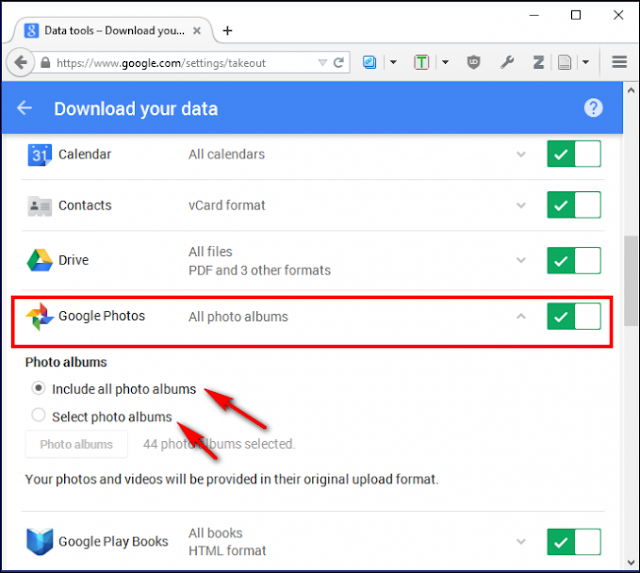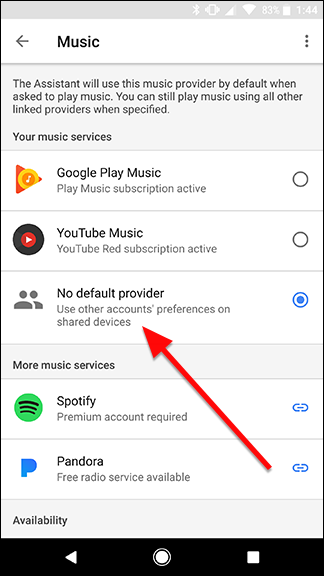Google Photos may seem like a simple image hosting service, but it’s actually quite powerful. Google Photos bridges the gap between cloud storage, image hosting, and image sharing services, giving stiff competition to Flickr, iCloud, Dropbox, and OneDrive.
You probably know that Google Photos can back up photos from your
Android or
iOS device, and that you can
access it from the web to view your library. You probably even know that Google Photos provides free unlimited storage when you opt for their “high quality” setting (which means photos up to an ample 16-megapixel limit and HD videos up to 1080p). Any higher than that, and it’ll count toward your Google Drive storage. Though most of the features and services bundled with this application have been discussed for a while, here are some beyond-the-basics tricks you may not have known about.
Search for People, Places, and Objects
Google Photos will automatically arrange your uploaded pictures by location and by date taken. Using advanced image recognition and Google’s large database of information, it can recognize the subject of your photos quite easily. Search your photos for anything: a wedding you attended last month, pictures you took during holidays, pictures of your pets, food, and much more. At the bottom right, touch the search icon and from the box, type what you want to find–like food, cars, or your pet and touch “Enter” or “Search.”
The Google Photos app uses some complex image processing techniques to group photos together. The auto-grouped photos are shown in the main search interface. The categories you’ll see here depends upon what you take pictures of. These groups could be the places you visit, people you know, or objects such as food, cars, bikes, and more. At the top, you’ll see several Faces that Photos app has spotted in your uploaded pics.
Group Similar Faces Together and Label Them
Google Photos creates models of the faces in your photos in order to group similar faces together. That way, you can search your photo library for photos of certain people (like “Mom” or “Jenny”). Face groups and labels are private to your account, and won’t appear to anyone you share the photos with. To create a label for a face group, tap “Who is this?” located at the top of a face group. Enter a name or nickname (or choose from the suggestions). After you label a face group, you can search with that label using the search box.
If you wish to change or remove the label name, then tap the “Options” menu and choose “Edit or Remove name label.”
If there’s more than one face group for the same person, you can merge them. Label one of the face groups with a name, then label the other face group with the same name. When you confirm the second name, Google Photos will ask you if you want to merge the face groups. Face grouping is on by default, but you can stop grouping similar faces together in “Settings.” At the top left, tap or click the hamburger menu. Next to “Group similar faces,” turn the switch off. When you turn off this setting, it will delete all the face groups in your account, the face models you created for those groups, and any labels you created.
Delete Photos After Uploading Them
If you’re going to upload your photos to the cloud, why keep them on your phone? Google Photos can automatically remove images and videos from your phone once it uploads them, eliminating redundant copies of the photo. Previously, this feature was activated only if you’ve set the app to back up “Full original resolution” images, which costs you storage on Google Drive. But now it’s available “High quality (free unlimited storage)” too. Google Photos’ “Assistant” feature will prompt you to delete images from your phone when the storage space gets low. If you accept the prompt, it will give information on how much space you can free up if you delete images and videos on the device.
If back up and sync is always turned on, then you can manually delete local copies of your photos and videos too. At the top left, touch the hamburger menu and choose “Settings.” Touch “Free up device storage” to remove original photos and videos from your device that are already backed up.
Back Up Photos From Other Apps
Google Photos’ auto-backup is handy, but by default, it only backs up photos taken with the default Camera app. If you want to also back up photos you took in Instagram, WhatsApp, Viber, and other similar Android apps, you can do so. You just need to know where those apps store the photos they take.
Open the Google Photos app on your Android phone, and tap on the hamburger menu icon in the top left corner. Select “Device Folders” from the menu that appears. You’ll notice different folders holding images from various apps like Facebook, Instagram, messaging apps, and Screenshots. Chose which folders to include or exclude from the backup process. If you don’t want to clutter your Google Photos storage with screenshots, for example, you can leave that folder turned off. And if you want all those cute filtered Instagram images, tap the cloud icon and it’ll scan that folder in the future.
Alternatively, go to “Settings > Back up and sync,” touch “Choose folders to back up…” and select the folders you want to back up. Note that this setting is available only on Android devices.
Pinch to Change View
You probably know you can pinch to zoom in and out of a picture, but there’s more to it with Google Photos. By default, the app shows your images in a daily view with thumbnails arranged chronologically, but there are a number of other options such as monthly view and “comfortable” view, which makes the photos full-width on the screen. You can move between the views simply by pinching in or out on your device’s screen. You can even pinch in on an image in a view to open it in as an individual image, and pinch out on a full-screen image to go back to the image list. Swiping up or down on the full screen image will have the same effect.
Select Multiple Photos With a Single Tap
Imagine having to select a hundred photos from your gallery and tapping on your screen a hundred times. Talk about tedious! Thankfully, Google Photos allows you to select multiple photos at a time. While viewing images in the Google Photos app, long-press on any photo to start selecting the photos. Then without lifting your finger, drag upward, downward, or sideways. This process will allow you to quickly select a series of photos without having to lift your finger. On the web, you can do the same thing by holding down the Shift key.
Undelete Photos
Let’s say you got a little trigger happy with the above gestures and accidentally deleted the wrong photos. Or perhaps you just changed your mind after hitting the Delete button. Google Photos will hold on to those images for at least 60 days in the trash. All you have to do is navigate to the trash folder, touch and hold the photo you want to undelete, and tap the restore arrow in the top right-hand corner. You can also delete those images permanently from the trash: just mark those images you want to get rid of and select the delete icon again.
Note: If you delete a photo or video and it appears to come back (without restoring it), try using your device’s Gallery app to delete it. The photo or video you tried to delete might be on a removable memory card in your device.
Upload Faster with the Desktop Client
Google Photos automatically uploads photos from your phone, but it also has desktop uploaders for Windows and Mac OS X. You can also drag-and-drop folders from your desktop to photos.google.com, and they’ll be uploaded instantly. This is useful if you’re uploading a large number of photos, and want a faster upload speed than your cellular carrier offers. The desktop uploaders can also automatically upload photos from digital cameras and SD cards when you plug them in, which is great if you take photos on something other than your phone.
Show Photos on a TV with a Chromecast
If you have a Chromecast, then you can display your photos and videos on a big screen. Install the Chromecast app for
Android or
iOS and make sure that your devices are on the same Wi-Fi network as your Chromecast. At the top right, touch the “cast icon,” and select your Chromecast. Open a photo or video on your device, and click the “cast icon” to display it on your TV. Swipe the photos, and you’ll see the change happening on your TV as well. If you’re on a PC or Mac, you can cast photos and videos from the Chrome browser to your TV, too. Just install
Google Cast extension and follow the on-screen instructions.
Download All Your Photos at Once
Unlike Dropbox, Google Photos’ desktop uploader is a one-way client. You can’t directly download all your photos from it. If you want to download all your media from Google’s servers in eone fell swoop, then you can do so with
Google Takeout. Log in to your Google account and head over to the
Google Takeout page. Select “Google Photos” and select the albums you’d like to download. Now you can download all the media as a ZIP file without having to tediously select each individual image in the Google Photos gallery.







 03:45
03:45
 Ganesh Sharma
Ganesh Sharma