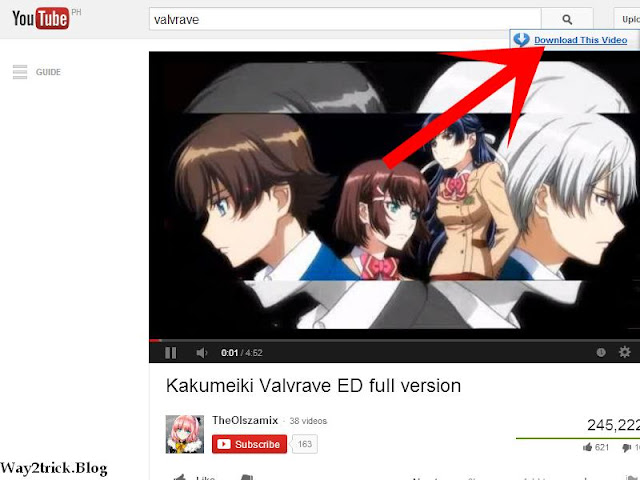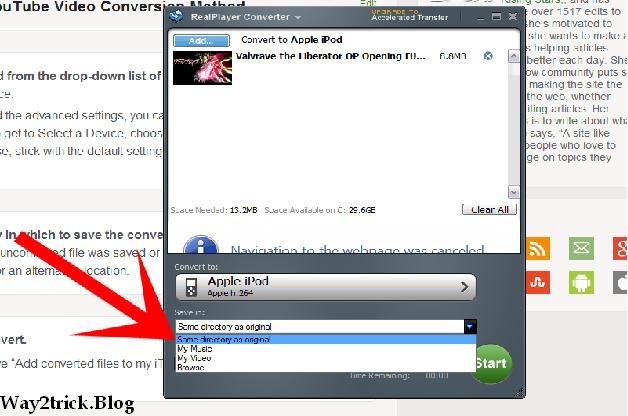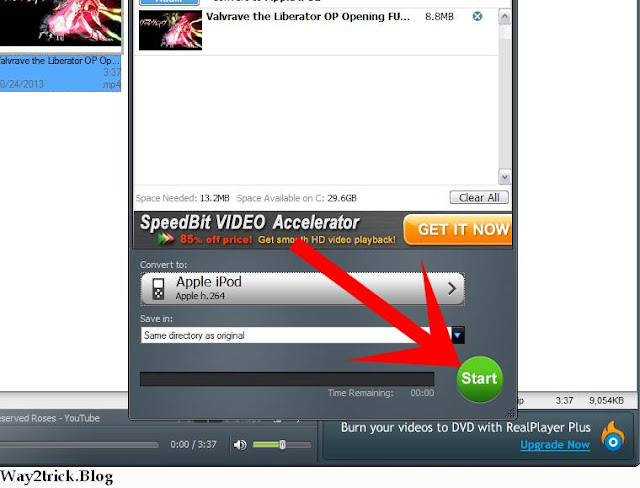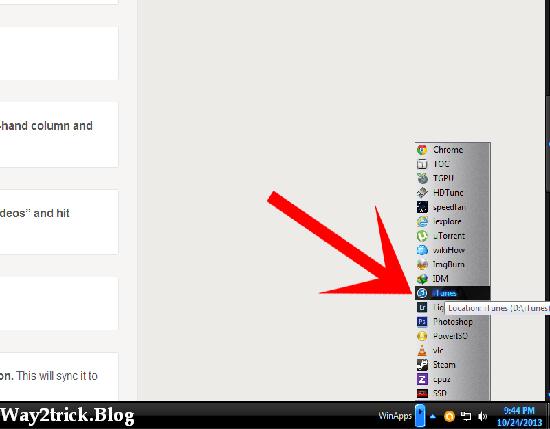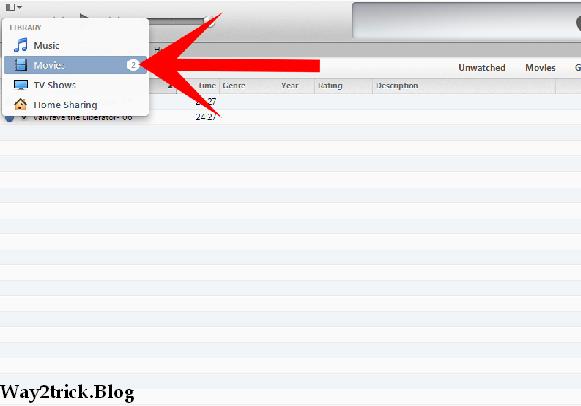Monetizing your YouTube channel is easy. We’ll walk you through how the program works and how to set-up your account to begin earning revenue from your YouTube videos.

YouTube places ads inside or near videos. After you’ve enabled monetization on your YouTube channel, your videos can be submitted and approved for monetization. In order to earn the revenue that is generated from these ads, you will need to associate an AdSense account with your YouTube account.
How to Monetize Youtube channel with Google Adsense:-
- To begin, log-in to your YouTube channel account.
- In the Channel Settings tab, select “Enable monetization.”
- Follow the steps to accept the YouTube monetization agreement.
- In the Uploads tab, you will see a green box with a dollar sign next to the videos that are immediately eligible for monetization.
- Videos that are not eligible to be monetized due to copyright will be appear under the Copyright Notices tab.
- Next, you’ll need to associate an AdSense account to your YouTube channel. It is free to set up a new AdSense account.
- Either a PayPal or a bank account
- A valid mailing address in order to have your account verified
AdSense will update you by mail once your account has been approved. You can also associate an existing, approved AdSense account to your channel. For instructions on how to associate your YouTube and AdSense accounts, visit the Google support page.
How Ads Are Displayed
Ads that are displayed with your videos are determined automatically based on a number of factors, including how you categorize your video and video meta data. Make sure that video titles, tags and descriptions are SEO friendly for best results. It is important to note that you cannot control all of the ads that may appear on your channel. However, you are able to block ads by general categories and exclude sensitive categories via your AdSense account.
Thanks for landing on this post, If you like my post then give your opinion and feedback in comment box.
TAGS:- #how to monetize youtube channel, #how to enable monetization on youtube 2017, #how does youtube monetization work, #how to monetize youtube channel on mobile, #how to monetize youtube channel on android, #how to monetize youtube channel in hindi, #how to monetize youtube channel on iphone, #how to monetize youtube channel with adsense, #how to monetize youtube video 2017, #monetize youtube channel, Steps of monetize youtube channel, #How can i monetize youtube channel, #How can i monetize my youtube channel







 02:08
02:08
 Ganesh Sharma
Ganesh Sharma