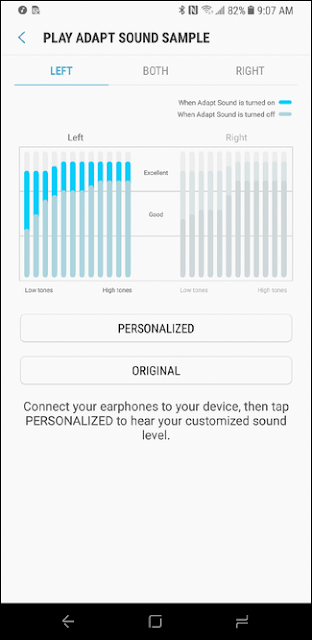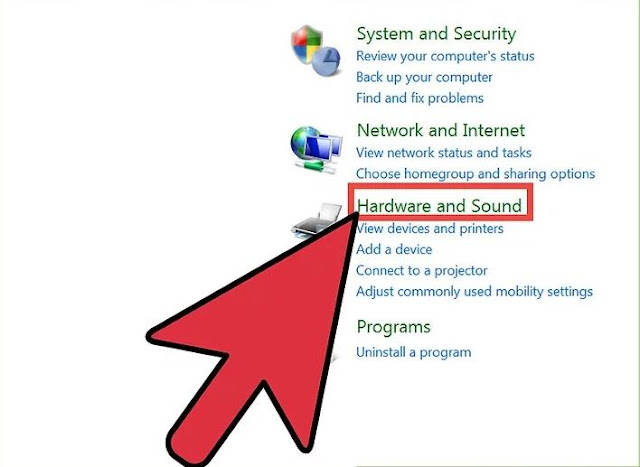Samsung’s build of Android Nougat has an incredible new feature that allows users to completely customize their listening experience based completely off their ears. It’s called Adapt Sound, and if you’re not using it, you’re missing out. Here’s everything you need to know.
What Is Adapt Sound?
Look, everyone’s ears are different. What sounds good to me may sound bad to you, and vice versa. Pair that with the fact that most music has so many layers that there are likely a lot of details lost in the mix, and you have the need for a custom sound profile, which is exactly what Adapt Sound is.
In short, it’s Samsung’s way of providing a truly custom listening experience for all S7 and S8 users running the Nougat update, as Adapt Sound configures a sound profile according to your specific needs. It does this by using a series of beeps in each ear—most of which are very quiet—and asks you if you can hear them. It then uses this info to build a custom sound profile that aims to provide the perfect balance between each ear. The whole process only takes about a minute (or so). It’s brilliant.
How to Use Adapt Sound
Using Adapt Sound is incredibly simple. First, connect some headphones, then navigate to the Settings menu by giving the notification bar a tug and tapping the gear icon.
NOTE: Headphones have to be connected to even check out Adapt Sound. The menu won’t even open otherwise.
From there, choose “Sounds and Vibration.”
Scroll all the way to the bottom of the page, and choose “Sound quality and effects” under Advanced section.
The last option in this menu should read “Adapt Sound.” Tap that.
Now, there are a few options here. The first three presets are generalized settings, which are designed based on age:
Preset 1: Optimized for people under 30.
Preset 2: Optimized for people between 30 and 60.
Preset 3: Optimized for people over 60.
Now, you’re welcome to choose the one according to your age and run with it. It will probably make your listening experience better.
But in order to really see the benefit of Adapt Sound, you want the bottom option: Personalized Sound. This is where things get really good.
When you open this menu, you’ll get a strict set of instructions: Go to a quiet place, put in your headphones, and start the test. I can’t stress enough how important that first option is—if you’re not in a quiet environment, don’t even bother messing with Adapt Sound until you are. Seriously.
Once the process starts, it will tell you to “listen carefully,” then ask if you hear the beeps. Generally, they’re in one ear or the other, but not both. Simply tap Yes or No accordingly if you do/don’t hear the beep.
You’ll do this for a minute or so, and you can watch the equalizer change for each ear as you progress through.
Lastly, you’ll answer which ear you prefer to take phone calls in. If you choose left, I don’t understand what you’re doing with your life.
After that, your personalized sound profile will be tailored to your ears. You can easily compare the difference by playing some music, then toggling the Personalized Sound option. It should be pretty dramatic, with the personalized option offering a fuller, more defined sound.
You can also take that comparison a step further but tapping the Preview button in the Personalized Sound menu. This will let you hear the difference for each ear independently, as well as both at the same time. First, tap the “Personalized” button, then tap the “Original” button to hear the difference. Boom.
Now, enjoy some music.







 04:31
04:31
 Unknown
Unknown