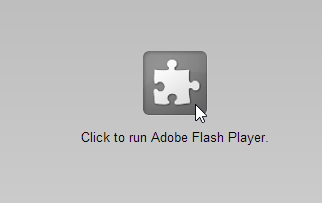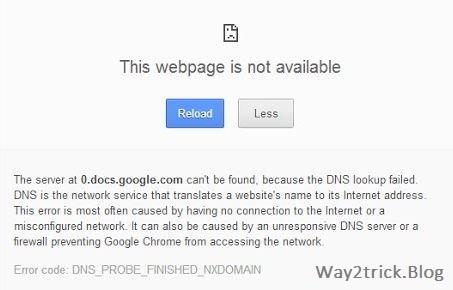Hi friends, As Jio offered free internet, free voice calls, free messages, it was not surprising that customers stood in queues to get hold of one Jio SIM. Reliance Jio was the solution India was looking for, a country where 4Mbps speed is a big deal. Today Way2trick sharing a trick to Fix DNS Error Problem Reliance Jio 4G wifi connection.
Reliance Jio are providing this services for free that is an awesome thing but due to increase in Jio users, speed dropped drastically and now people are facing DNS error due to which they are not able to use the internet.
Also Read:-
Also Read:-
The DNS Error goes like this:-
"DNS_PROBE_FINISHED_NO_INTERNET"
Steps:- How to Fix DNS Error Problem in Reliance Jio 4G
For Windows:-
1. Open run (win+R).
2. Type ncpa.cpl
3. Right click on your WIFI and click on Properties .
4. Windows may prompt you for permission to make network setting changes.
5. Highlight ‘Internet Protocol Version 4’ and click Properties.
6. Click the radio button ‘Use the following DNS server addresses:’ and type 208.67.222.222 and 208.67.220.220 in the Preferred DNS server and Alternate DNS server fields.
7. Click OK button, then again OK button. Finally, close the Network and Sharing Center window.
For Mac OS X:-
1. Go to System Preferences.
2. Click on Network.
3. Select the first connection in your list and click Advanced.
4. Select the DNS tab and add 208.67.222.222 and 208.67.220.220 to the list of DNS servers.
5. Click OK.
Thanks for landing on this post, If you like my post then give your opinion and feedback in comment box.
Tags:- #Reliance Jio 4G Server Not Found DNS Error Problem Fixed, #How to fix the DNS Error Problem Reliance Jio 4G, #Fix DNS Error Problem Reliance Jio 4G, #Reliance jio dns, #DNS error, #How to fix DNS error , #DNS error solution, #Reliance jio error, #Way2trick, , #jio dns server address, #jio dns server problem, #Fix DNS error problem, #reliance jio dns server not responding, #jio dns problems how to fix, #reliance jio dns server problem, #jio dns server problem, #jio dns, #jio dns error
Thanks for landing on this post, If you like my post then give your opinion and feedback in comment box.
Tags:- #Reliance Jio 4G Server Not Found DNS Error Problem Fixed, #How to fix the DNS Error Problem Reliance Jio 4G, #Fix DNS Error Problem Reliance Jio 4G, #Reliance jio dns, #DNS error, #How to fix DNS error , #DNS error solution, #







 05:55
05:55
 Unknown
Unknown