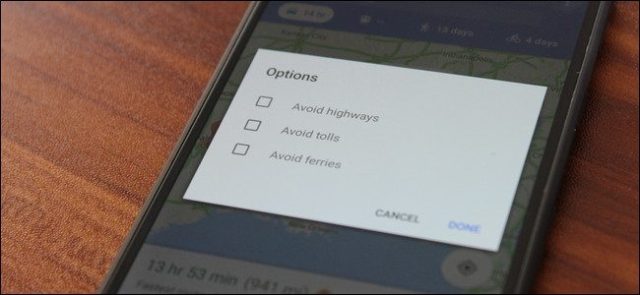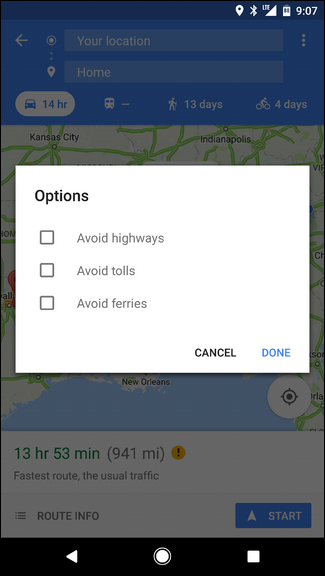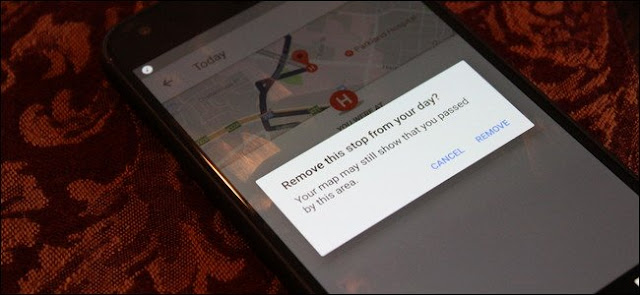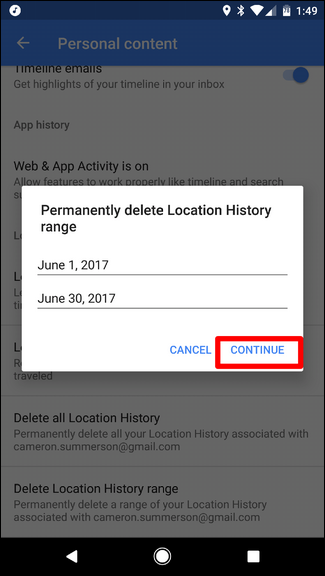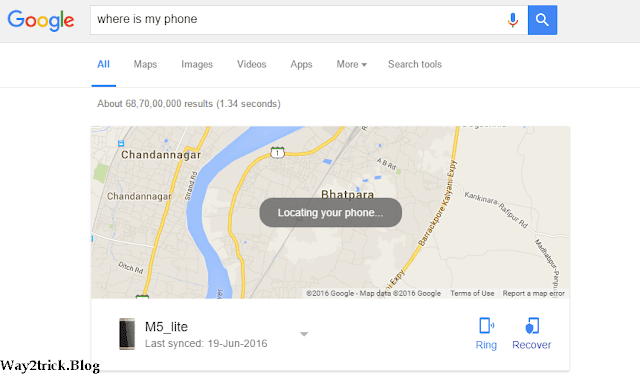If you’re anything like me, you use Google Maps a lot. The thing is, it keeps a detailed history of everywhere you’ve been—regardless of whether you’ve used navigation or not. Here’s how to delete that data.
Maps keeps your travel history in a couple of different places: “Your Timeline” and “Maps History.” The former is a very detailed look at everywhere you’ve been, even if you didn’t navigate there (yes, your phone is tracking your every step). The latter, however, is only places that you’ve used navigation to get to. It’s actually kind of confusing that they store this data in two different places, so that’s why we’ll cover both of them.
How to Edit or Remove Individual Entries from Your Google Maps Timeline
I’m using Android here, but the steps are the same for iOS, so you should have no trouble following along. To access Your Timeline—the detailed history of everywhere you’ve been, even places you didn’t navigate to—open Maps, then slide open the left menu. You can do this by swiping in from left to right or tapping the three lines in the top left corner. Select “Your timeline.”
The default view is a mini-map at the top and a quick look at your most recent locations down below. To edit (or remove) any of these locations, just tap on its entry.
From here, you can edit it by taping the “Edit” button, which will allow you change the times and specify the exact location if it’s not accurate.
Otherwise, to delete the entry, just tap the trash can icon in the upper right corner. To completely remove it, you’ll just need to verify that you want it gone but tapping “Remove” on the pop up dialog.
How to Stop Google From Tracking Your Location History (and Delete It All)
You don’t have to just delete entries on a one-by-one basis, though. You can actually go a step further control how Your Timeline works and delete all your data if you want.
In the Your Timeline view, tap the three dots in the upper right corner, then choose “Settings.”
So this is where things can get a little more convoluted, depending on what you’re trying to do. It’s actually kind of difficult to completely disable Your Timeline, because doing so could negatively affect other aspects of navigation. But if that’s what you want to do, scroll to the bottom of the Timeline Settings page, and disable the “Location History is on” option.
You can either disable it on that particular device or just in general—just hit the appropriate slider. The top one will disable all Location History tracking across all devices, while the one next to the device name will just disable it on that particular device.
You can also bulk delete your Location History if you’d like. There are two different ways of going about this: Delete All Location History or Delete Location History Range. These are the last two options in the Timeline Settings page.
To delete all Location History, tap that option. A warning will show up, telling you that this can’t be undone and it could affect apps that rely on your location history. If you’re cool with that, tick the “I understand and want to delete” box and tap “Delete.”
If you’re just looking to delete a range, tap the last option in this menu, then enter your start and end dates, followed by “Continue.”
The same warning from above will appear—tick the box and tap “Delete.” Poof! It’s all gone, never to be seen again.
How to Delete Maps’ Navigation History
Removing your navigation history is a bit more difficult, because there’s no way to delete it all in one fell swoop—you can only delete individual entries.
First, fire up Google Maps. From there, slide open the menu by either swiping from left to right or tapping the three lines in the upper left corner. Scroll down until you see “Settings.” Tap it.
About halfway down this menu is an option for Maps History. That’s the one you’re looking for.
Once here, you’ll see a lit of everywhere you’ve navigated to. There’s no way to completely clear this data, so you’ll have to delete each one individually by tapping the little X on the right side.
After tapping the X, you’ll get a little warning telling you that this entry will be removed and deleted from Maps history. If you’re good with that, just tap “Delete.” Done and done.







 04:51
04:51
 Unknown
Unknown