You are watching a video in Google Chrome and suddenly a yellow notification bar pops-up saying that the Shockwave Flash plug-in isn’t responding. While Chrome may have come a long way, these frequent Flash Player crashes still remain the most annoying thing about Google’s browser.
FIXING SHOCKWAVE FLASH CRASHES IN CHROME
The easiest solution to the problem would be that you completely disable the Shockwave Flash plug-in inside Chrome. Go to the Chrome address bar, type chrome://plugins and find the entry that says “Adobe Flash Player /Shockwave Flash.” Click Disable.
While this certainly resolves the crashing behavior, it creates another problem.
YouTube is probably the biggest reason why we need the Flash Player in our browser and once we disable the Shockwave Flash plugin, some of the videos won’t play. YouTube does offer an HTML5 video player but videos that are enabled for advertising (most professional content on YouTube display ads) still require the Flash Player. Also, the YouTube video player served with Flash seems to offer more features.
RUN THE FLASH PLAYER ON-DEMAND INSIDE CHROME
A better alternative is that instead of completely blocking the Flash plugin, you configure Chrome such that the plugin loads only when required.
In this case, the plugin stays inactive by default but if you happen to visit a web page that requires Flash, you can load the plugin on-demand.
Go to the address bar and type chrome://settings to open the Chrome Settings windows. Choose Show Advanced Settings -> Content Settings (under Privacy) and then choose “Click to Play” under the Plug-ins group.
If a YouTube video or an audio clip on the Soundcloud requires Flash, you can click the plug-in icon to temporarily enable the Flash Player for that page. This obviously isn’t a permanent fix but just a workaround to deal with a very frustrating and common problem of Google Chrome.


 22:53
22:53
 Unknown
Unknown

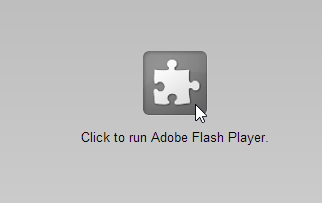






0 comments:
Post a Comment