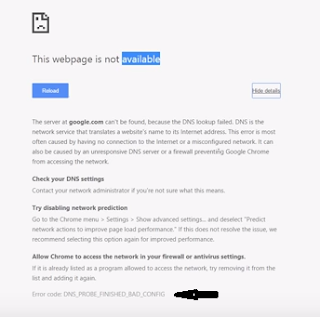Many times when we are randomly opening pages of some websites or going through different sites , we see some topics which seems really interesting. Often when we are looking for some particular topic , we reach to some other post which is interesting too but we have to continue to our search and leave that page half heartedly. Many of you might be aware of the default option provided by browsers for saving web pages to your computer and read them later while you are offline . You can do it by using option “ Save Webpage As…”
But these web pages saved by this method are not that good quality files. When reading , it seems that we are still looking at the website and not in our computer. So today I am going to tell you a trick to Convert Webpage to PDF and saving it to your computer simultaneously.
How to Convert any webpage to pdf
There are two very simple and automated methods to Convert Webpage to PDF format.
Method 1 : PdfMyURL.com
Pdfmyurl.com is a website that provides service of converting any webpage to pdf format and make it available to save on your system free of cost with the blink of your eye. It is very fast .
All you have to do is Simply open PdfmyURL website and paste the desired URL or website address which you want to convert to pdf and click on button placed at right side of text box. It will convert that URL into pdf format and ask for saving to your system.
All you have to do is Simply open PdfmyURL website and paste the desired URL or website address which you want to convert to pdf and click on button placed at right side of text box. It will convert that URL into pdf format and ask for saving to your system.
Method 2 : Using Nova PDF
You can convert webpage to pdf from popular browsers like Internet Explorer, Firefox, Opera and Chrome by installing a Nova PDF creator that works as a virtual PDF printer. Once the printer is installed, you can simply print to it and a PDF file will be generated.
Just Download this software from their official site here : DOWNLOAD
Just Download this software from their official site here : DOWNLOAD
Install it to your computer and then it will automatically add a new option to your browser’s print button i.e. Nova print server . Select it and click on print. It will save that url as pdf. You can also set margins of page using page setup before downloading the pdf to set the size of pdf file you want.
So this was all about saving a web page as pdf document now I would also like to tell you about How to convert word document to pdf file.
It is a simple task to convert any word file to pdf file. It can be done online or by some software. The best way to do it is using wordtopdf.com
This site will do your work in three simple steps. Browse your file , Enter your email address , click on convert it and within a few minutes the converted pdf file will reach to your inbox. There are many other sites as similar to wordtopdf.com so if this site doesn’t work for you , simply google it.
Above methods guides you to Convert any webpage or word documents to pdf format easily.
So this was all about saving a web page as pdf document now I would also like to tell you about How to convert word document to pdf file.
It is a simple task to convert any word file to pdf file. It can be done online or by some software. The best way to do it is using wordtopdf.com
This site will do your work in three simple steps. Browse your file , Enter your email address , click on convert it and within a few minutes the converted pdf file will reach to your inbox. There are many other sites as similar to wordtopdf.com so if this site doesn’t work for you , simply google it.
Above methods guides you to Convert any webpage or word documents to pdf format easily.







 09:51
09:51
 Ganesh Sharma
Ganesh Sharma