A blog is not a blog without comments therefore customizing our blog comment system in order to get most out of comments and giving user an awesome, comfortable and ease experience should be our most first priority. In this list adding reply button to comments is one of these .
if you are using some professional template then this feature you would get automatically.
Although when people have conversation in a blog post they usually express their views on post and Sometime on other’s comments also . In that case what they do? They usually write name of the person by placing @ sign as prefix. But what if we have a reply button beside each comment so that whenever someone want to reply they can easily do so with one click. This also provides ease to author as well because you would need to reply to comment on regular basis.
So in this tutorial I am going to share the tutorial on how you can add Reply Button To Blogger Comment.
How to Add Reply Button To Blogger Comments :-
Step:-1 Go to blogger dashboard>> template section of you blogger blog.
Step:-2 Click edit html and find <data:commentpostedbymsg/>tag.
Step:-3 Copy the code below and paste it after <data:commentpostedbymsg/> tag.
<a expr:href='"https://www.blogger.com/comment.g?blogID=BLOG ID NUMBER&postID=" + data:post.id + "& isPopup=true&postBody=%40%3C%61%20%68%72%65%66%3D%22%23" + data:comment.anchorName + "%22%3E" + data:comment.author + "%3C%2F%61%3E#form"' onclick='javascript:window.open(this.href, "bloggerPopup", "toolbar=0,location=0,statusbar=1,menubar=0,scrollbars=yes,width=450,height=450"); return false;'> <img alt='Reply To This Comment' src='https://blogger.googleusercontent.com/img/b/R29vZ2xl/AVvXsEiOm4LkBpF9CwRyTyieeBNJeNHQDdAvzr8iKximONQOtoV6nniWjsBRXn4mKLuTYdvXhTqMlJ8FmN64ZPMwlXu4zWUlHdLKwPfOE8Hz5zgR8dcTu_J7lcyCMh_jvPf6EH06GQfDQmCtJk4/s1600/reply.png'/></a>
Comment Box Customizations:-
Step:-1 Change BLOG ID NUMBER with your own blog ID.
Step:-2 You can change the button image with your own desired button style.
Now All done.


 02:07
02:07
 Ganesh Sharma
Ganesh Sharma
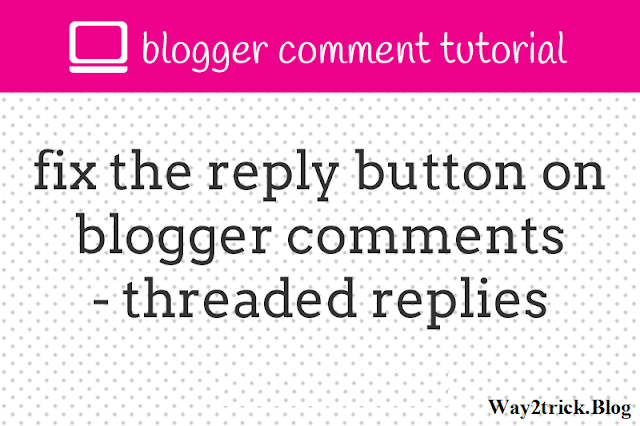





0 comments:
Post a Comment