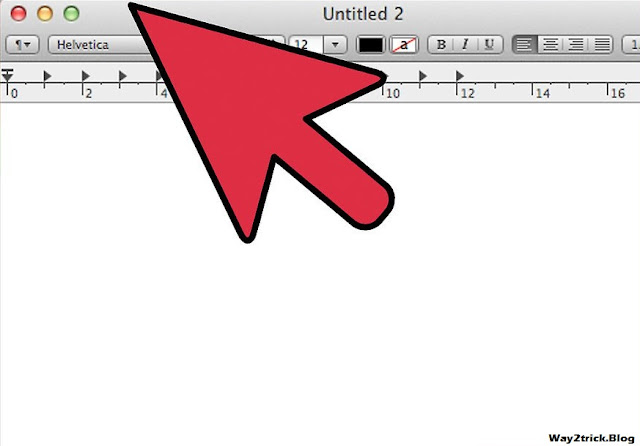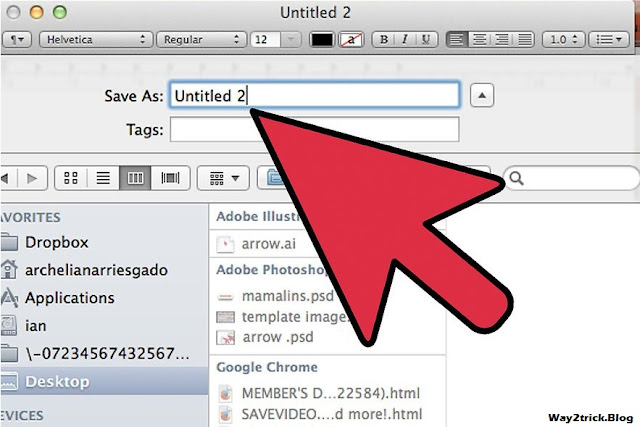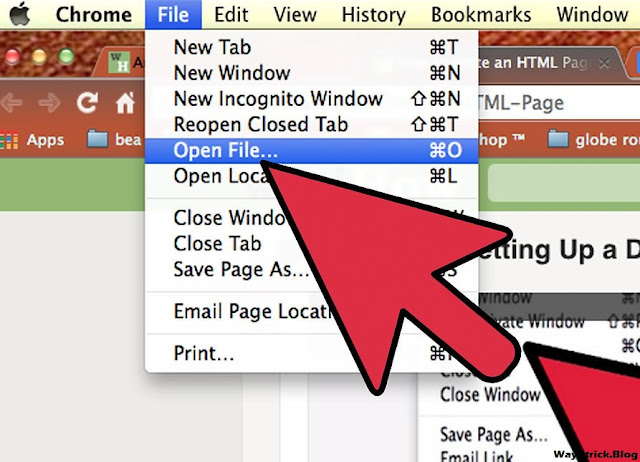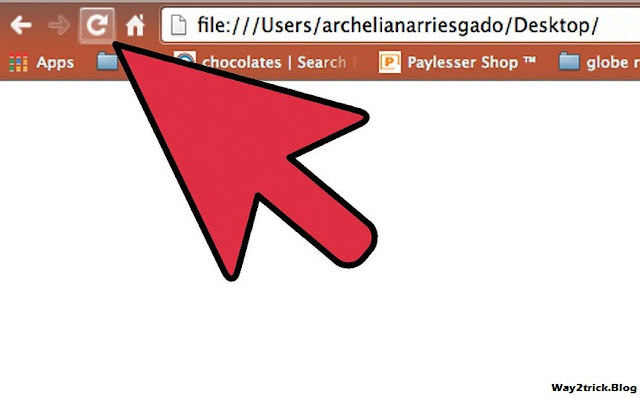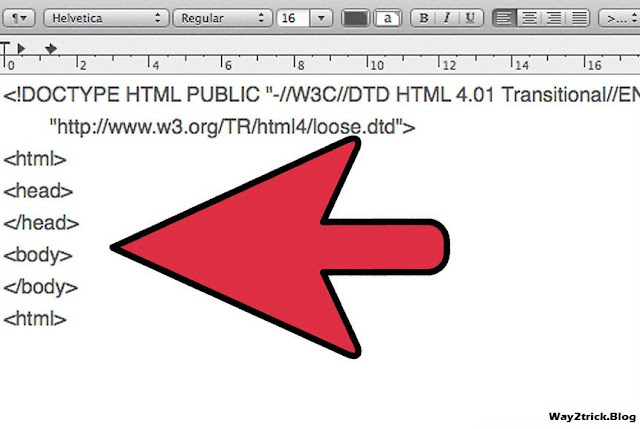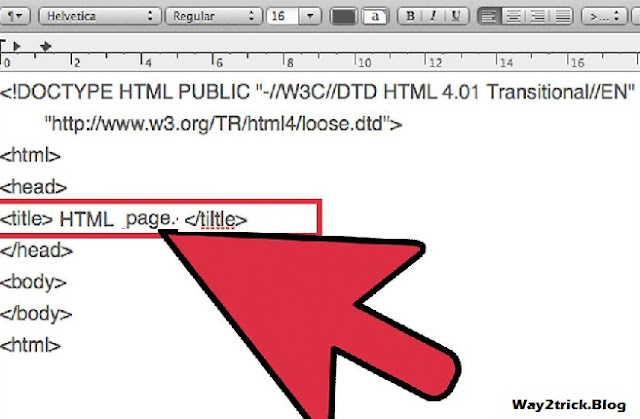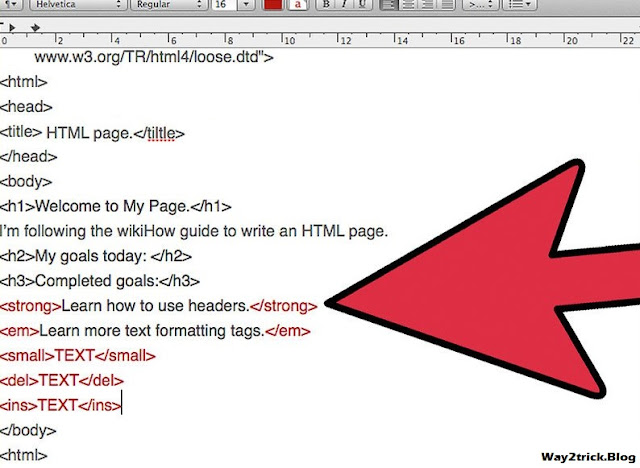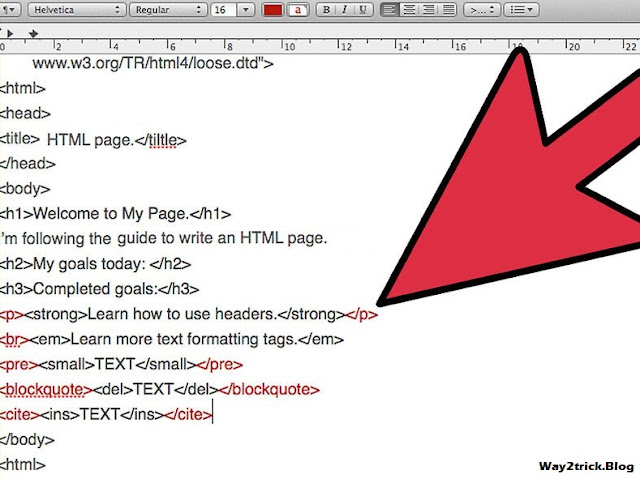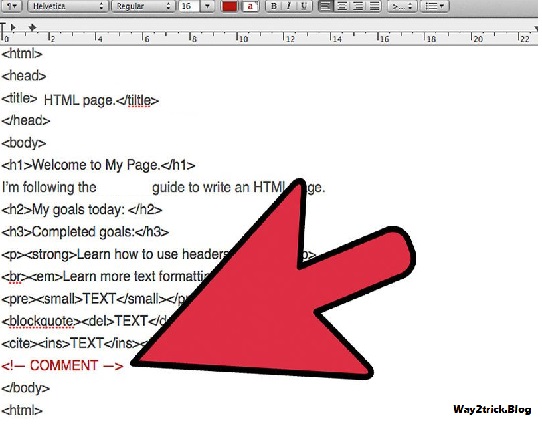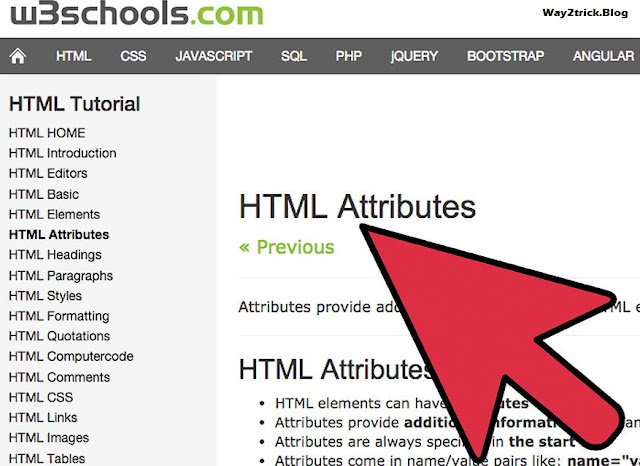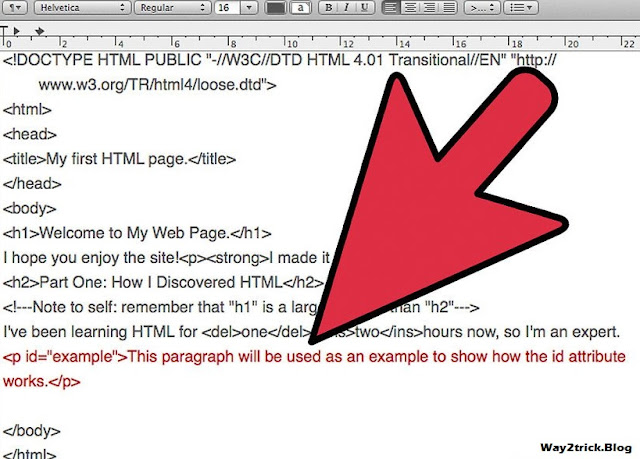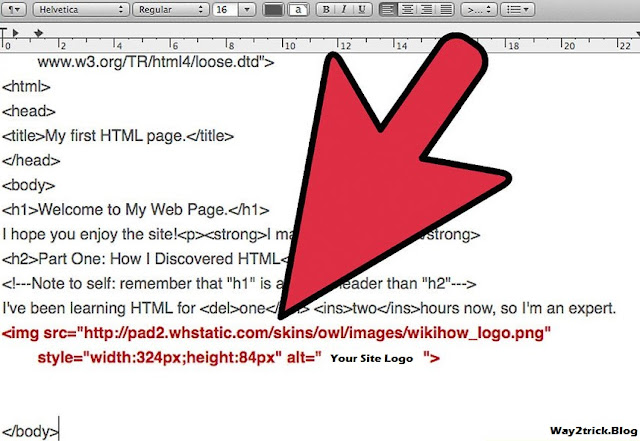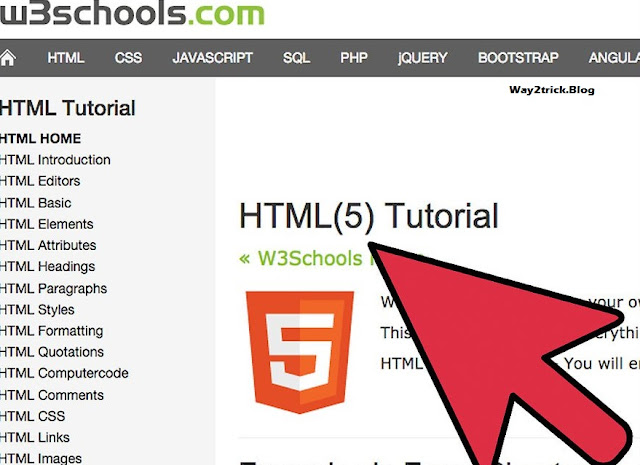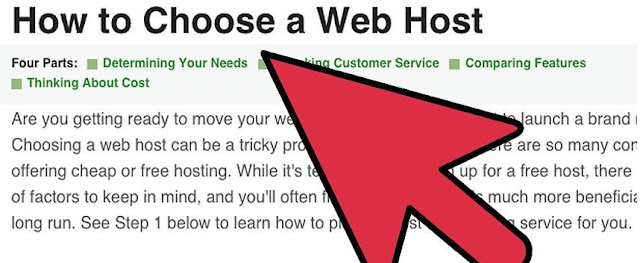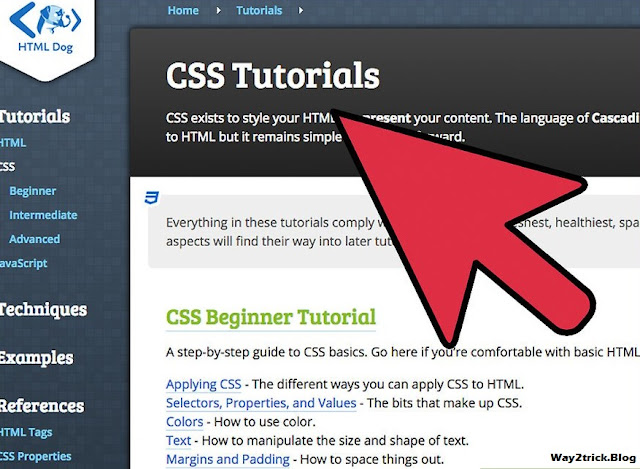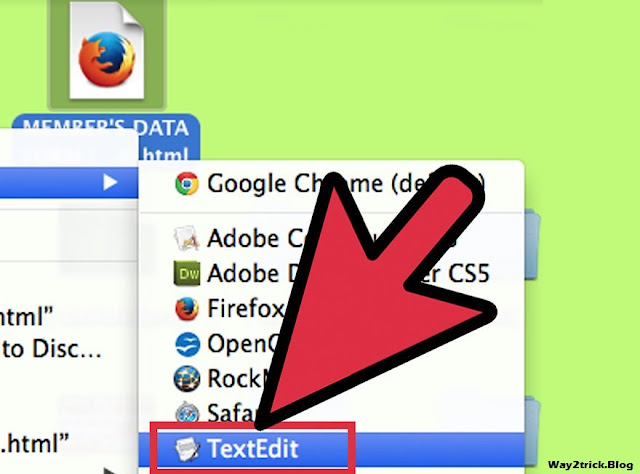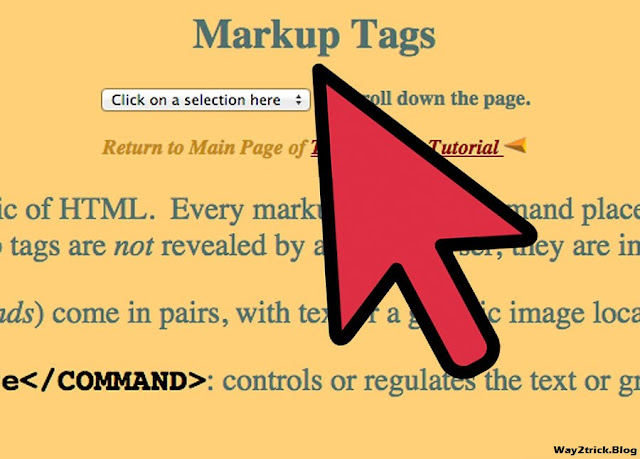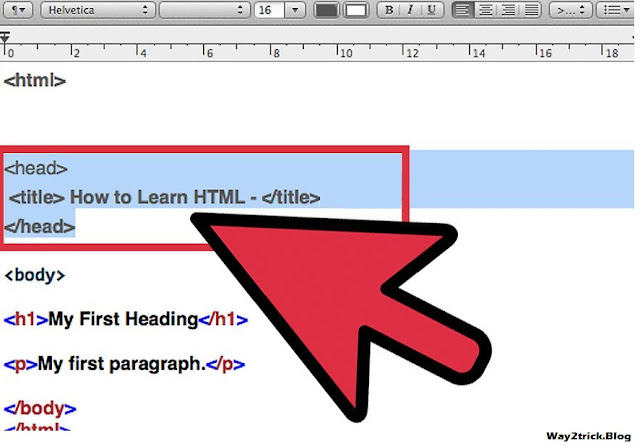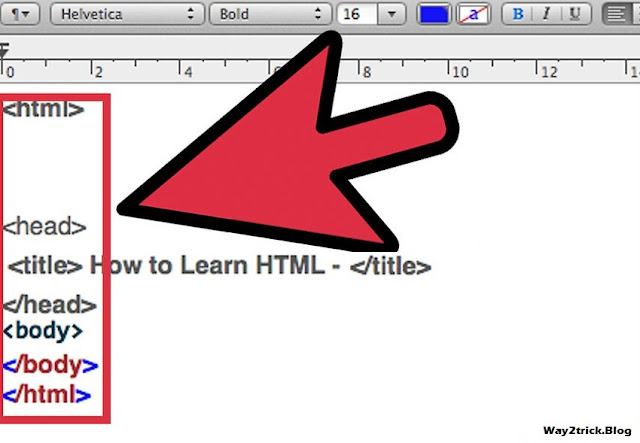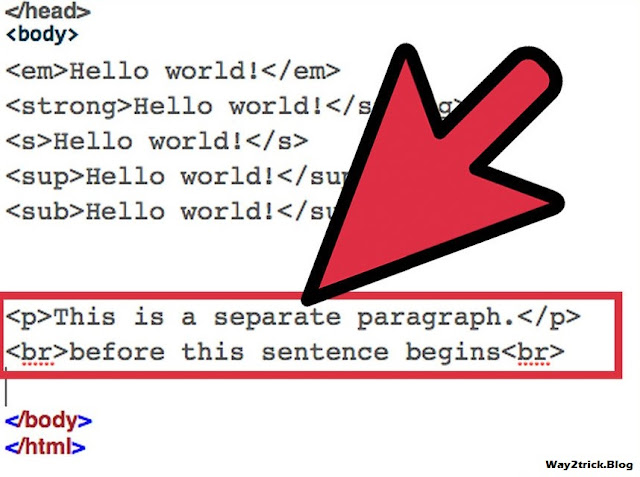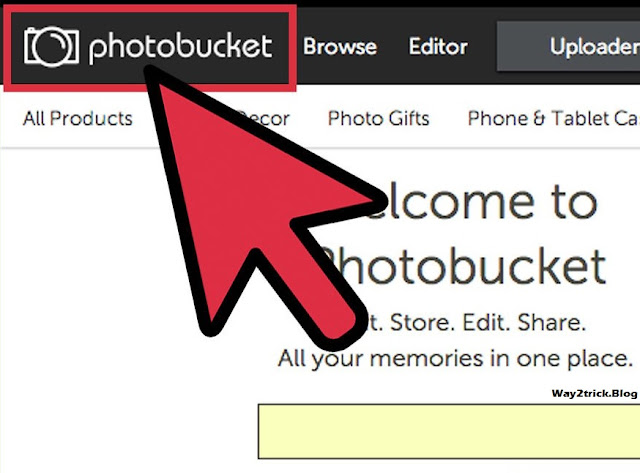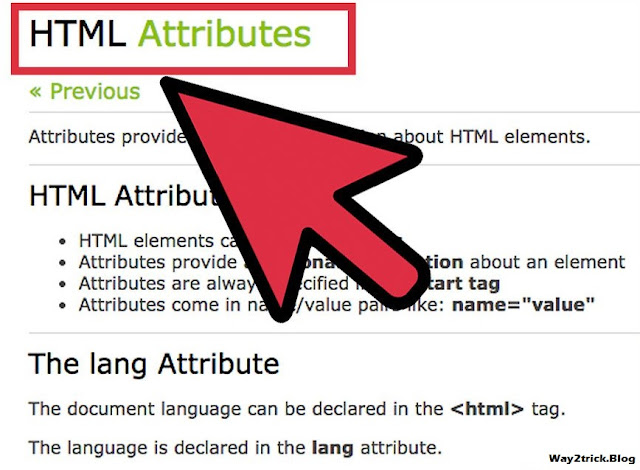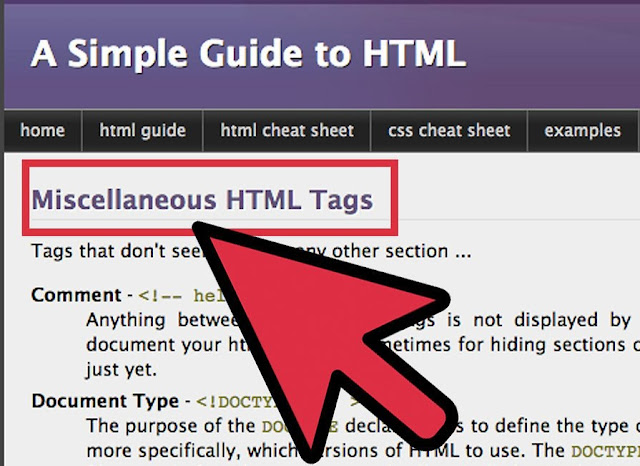Four Parts: Setting Up a Document Formatting Text Adding Links and Images Learning More and Putting Your Page Online
HTML
(HyperText Markup Language) is a basic language for developing
web-pages. It was created to be an easy and flexible coding language.
Just about every page on the Internet was developed with some form of
this code (ColdFusion, XML, XSLT). HTML is easy to pick up, but can keep
you learning for a long time if you're interested in its complete
functions. To add more color and excitement to your web pages, you can
learn basic CSS as soon as you're comfortable with a basic HTML page.
Part 1 of 4: Setting Up a Document
1.) Open a simple text editor.
NotePad
is a good option that can be downloaded for free. You can write HTML
with most text editing software, but more complex software with
automatic formatting can make it harder to organize your HTML page.
- TextEdit is not recommended, as it will often save the file in a format your browser may not recognize as HTML.
- You can also use an online HTML editor. Specialized HTML editing programs are not recommended for beginners.
2.) Save a file as a web page.
Select File → Save As in the top menu. Change the file format to "Web Page," ".html" or ".htm". Save it in a location where you can easily find the file.
- There is no difference between these three options.
3.) Open the file in a web browser.
Double
click the file, and it should automatically open as a blank web page in
your browser. Alternatively, you can open a browser, such as Firefox or
Internet Explorer, and use File → Open File to select the document.
- This web page is not online. It can only be viewed on your computer.
4.) Refresh the web page to see saved changes.
Type this into your blank document: <strong>Hello</strong>.
Save the document. Refresh the blank web page in your browser, and you
should see the word "Hello" appear at the top of the page in bold.
Anytime you want to test your new HTML during this tutorial, save the
.html document, then refresh your browser window to see how the HTML is
interpreted.
- If you see the words "<strong>" and "</strong>'' appear in your browser, your file isn't being properly interpreted as HTML. Try a different text editing program or a different browser.
5.) Understand tags.
HTML
instructions are written in "tags" that tell the browser how to
interpret and display your web page. They are always written between
angle brackets <like these>, and are not displayed on the web
page. You've already used them in the example above:
- <strong> is a "start tag" or "opening tag". Anything written after this tag will be defined as "strong text" (usually indicated in bold on a web page).
- </strong> is an "end tag" or "closing tag," which you can identify from the / symbol. This shows where the strong text stops. Most tags (though not all) need an end tag to function, so remember to include it.
6.) Set up your document.
Delete
everything in your HTML document. Begin again with the following text,
exactly as written (ignoring the bullet points). This HTML code tells
the browser what type of HTML you'll be using, and that all your HTML
will be contained within the <html> and </html> tags.
- <!DOCTYPE HTML PUBLIC "-//W3C//DTD HTML 4.01 Transitional//EN" "http://www.w3.org/TR/html4/loose.dtd">
- <html>
- </html>
7.) Add head and body tags.
HTML documents are divided into two sections. The "head" section is for
special information, like the title of the page. The "body" section
includes the main content of the page. Add these both to your document,
remembering to include end tags. The new text to add is in bold:
- <!DOCTYPE HTML PUBLIC "-//W3C//DTD HTML 4.01 Transitional//EN" "http://www.w3.org/TR/html4/loose.dtd">
- <html>
- <head>
- </head>
- <body>
- </body>
- </html>
8.) Title your page.
Most
tags that go in the head section are not important to learn as a
beginner. The title tag is easy to use, though, and will determine what
shows up as the name of your browser window or on the browser tab. Put
the title start and end tags inside the head tags, and write any title
you like between them:
- <!DOCTYPE HTML PUBLIC "-//W3C//DTD HTML 4.01 Transitional//EN" "http://www.w3.org/TR/html4/loose.dtd">
- <html>
- <head>
- <title>My first HTML page.</title>
- </head>
- <body>
- </body>
- </html>
Part 2 of 4: Formatting Text
1.) Add some text to your body section.
For
this section, we'll be working only within the body tags. The other
text will still be there in your document, but we'll save some space by
not repeating it every time in this guide. Write anything you like
between the <body> and </body> tags, and it will appear as the first content on your web page. For example:
- <body>
- I'm following the Way2trick guide to write an HTML page.
- </body>
2.) Add headers to your text.
Organize
your page with header tags, which instruct the browser to display text
between them in a larger size. These are also used by search engine bots
and other tools to determine what your page is about and how it is
organized. <h1> </h1> is the largest header, and you can
create smaller headers all the way down to <h6> </h6>. Try
them out on your page:
3.) Learn more text formatting tags.
You've
already seen the "strong" tag, but there are many more ways to format
your text. Play around with these, or with multiple tags around the same
string of text. Always remember to add the end tag afterward!
- <strong>Important text, displayed as bold in browsers.</strong>
- <em>Emphasized text, displayed as italics in browsers.</em>
- <small>Slightly smaller text than usual. This automatically scales if used in a heading. </small>
- <del>Text that is no longer applicable, displayed with a strike-through line.</del>
- <ins>Text that has been inserted later than the rest, displayed as an underline.</ins>
4.) Arrange your text on the page.
You
might have noticed that hitting the "enter" key isn't enough to get
your text to display on a different line. These tags can help you form
paragraphs and line breaks, or arrange your text in other ways:
- <p> Short for "paragraph," this will keep all text between these tags in one paragraph, and separate it out from text above and below it.</p>
- <br> This will create a line break. Do not include an end tag for this, since it's not altering any other content. Use this for poems or address lines, not to separate paragraphs.
- <pre>If you need to display text very precisely, this tag will set the text inside to a fixed-width font (each letter exactly the same width), and let you create spaces and line breaks as you would for normal typing instead of with tags.</pre>
- <blockquote>This defines text that has been quoted from a source.</blockquote> You can describe the source afterward with the <cite>cite tag</cite>.
5.) Add invisible comment text.
Comment
tags are not visible on the web page. They allow you to write notes to
yourself in the HTML document, without interfering with the content. <!--- Write your comment inside the tag. ---> Do not add an end tag.
- Tags that stand by themselves and do not use end tags are called "empty tags."
6.) Put it all together.
The
best way to remember these tags is to use them in your own web page.
Here's an example using tags from each of the steps you've learned so
far. Try to predict what it would look like in a browser, than
copy-paste it to your document and find out.
- <!DOCTYPE HTML PUBLIC "-//W3C//DTD HTML 4.01 Transitional//EN" "http://www.w3.org/TR/html4/loose.dtd">
- <html>
- <head>
- <title>My first HTML page.</title>
- </head>
- <body>
- <h1>Welcome to My Web Page.</h1>
- I hope you enjoy the site!<p><strong>I made it just for you.</strong>
- <h2>Part One: How I Discovered HTML</h2>
- <!---Note to self: remember that "h1" is a larger header than "h2"--->
- I've been learning HTML for <del>one</del> <ins>two</ins>hours now, so I'm an expert.
- </body>
- </html>
Part 3 of 4: Adding Links and Images
1.) Learn about attributes.
Tags
can have extra information written inside them, called "attributes."
These show up as extra words within the tag itself, in the form of attribute-name="specific value". For example, just about any HTML tag can have the title attribute:
- <p title="Introduction">Introductory paragraph goes here.</p> gives the paragraph a title, "Introduction," which appears when you mouse over the paragraph in the web page.
2.) Link to another web page.
Use the <a> </a>
tag to create a hyperlink to any other web page. Insert the URL of the
web page to link to using the href attribute. Here's an example that
links to the page you're reading now:
<a href=" http://way2trick.blogspot.com/2015/11/how-to-write-html-page.html
">Visitors to your website can click this text to follow the link.</a>
3.) Add an id attribute to tags.
Another attribute that just about any HTML tag can use is the "id" element. Inside any tag, write id="example" or use any name that does not include spaces.This won't have any visible effect, but we'll use it in the next step.
- For example, add this to your document: <p id="example">This paragraph will be used as an example to show how the id attribute works.</p>
4.) Link to an element with a certain id.
Now
we can use the hyperlink tag, <a> </a>, to link to another
spot on the same page. Instead of a URL, we'll use the # symbol,
followed by the id value we're linking to. For example, <a href="#example">This text will link to the paragraph with the id "example."</a>
- All HTML values are case-insensitive. "#EXAMPLE" and "#example" will link to the same place.
- If your page is short enough to display all at once, you might not notice anything happen when you click the link in your browser. Resize the window until a scroll bar appears, then try again.
5.) Add an image.
The <img>
tag is an empty tag, meaning no closing tag is necessary. All the
information the browser needs to display the image will be added using
attributes. Here's an example that will display the Way2trick logo,
followed by a description of each attribute:
- <img src="http://pad2.whstatic.com/skins/owl/images/Way2trick_logo.png" style="width:324px;height:84px" alt="Way2trick. logo">
- The src=" " attribute tells the browser where to find the image. (Note that it's generally considered rude to display an image from someone else's site – and the image will disappear if that site ever goes offline.)
- The style=" " attribute can do many things, but most importantly it's used to set the width and height of the image in pixels. (You can instead use the separate width=" " and height=" " attributes, but this can lead to weird resizing problems if you are using CSS.)
- The alt=" " attribute is a brief description of the image, which the user will see if the image fails to load. This is considered a requirement, since it's used by screen readers for blind visitors.
Part 4 of 4: Learning More and Putting Your Page Online
1.) Validate your HTML.
HTML validation checks for errors in your code. If your web page isn't
displaying correctly, validation can help you find the mistake causing
problems. It can also teach you more about HTML, by identifying code
that looks fine on your display, but isn't recommended due to updates in
the HTML standard. Using invalid HTML doesn't make your site unusable,
but it can cause problems or inconsistent display in different browsers.
- Try a free online validation service from W3C or search for another HTML 5 validator online.
2.) Learn more tags and attributes.
There are many more HTML tags and attributes, and many places to learn them:
- Try w3schools and HTML Dog for more tutorials and comprehensive lists of tags.
- Find a web page you like the look of, and use your browser's "View Page Source" function to see the HTML for yourself. Copy-paste it into your own document and play with it to see how it works.
3.) Put your web page online.
Choose a web hosting service, and you can upload as many HTML pages as
you like to your personal web domain. To do this, you'll need to use FTP
uploading software, but many web hosts provide this service as well.
- When linking to pages or images on your own site, you do not need to use the full address. For example, if your domain name is www.superskilledhtmlcoder.com, then <a href="/journal/monday.html">the text inside these tags</a> will link to the address "www.superskilledhtmlcoder.com/journal/monday.html"
4.) Add style with CSS.
If
your HTML page is looking a little bare-bones, try learning some basic
CSS to add color, different fonts, and greater control over element
placement. Linking a CSS "stylesheet" to the HTML page lets you make
powerful changes quickly, automatically adjusting the style of all text
within a certain tag. You can play around with a basic stylesheet here,
or delve into a more detailed tutorial at HTML Dog's CSS guide.
5.) Add JavaScript to your page.
JavaScript
is a programming language used to add more function to your HTML pages.
JavaScript commands are inserted between the start and end tags
<script> </script>, and can be used to add interactive
buttons, calculate math problems, and much more. Learn more from the w3c examples.
Tips:-
- The doctype used in this tutorial is "loose HTML 4.0.1 transitional", an easy format for beginners to use. Use (<!DOCTYPE html>) instead for the browser to interpret it as strict HTML 5 formatting, which is the recommended (though less commonly used) standard.
Warnings:-
- HTML is intended to hold content in a universal format. It is not meant to control the presentation of your web page, such as the background color and precise placement of elements. While there are tags that let you control these things, using CSS is highly recommended to create a more controllable, consistent web page.
Things You'll Need:-
A simple text editor, such as NotePad or TextEdit
A web browser, such as Internet Explorer or Mozilla Firefox
(Optional) An HTML editor such as Adobe Dreamweaver, Aptana Studio, or Microsoft Expression Web







 02:44
02:44
 Ganesh Sharma
Ganesh Sharma