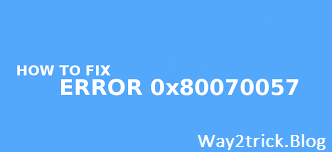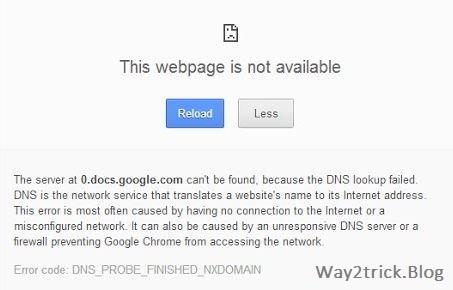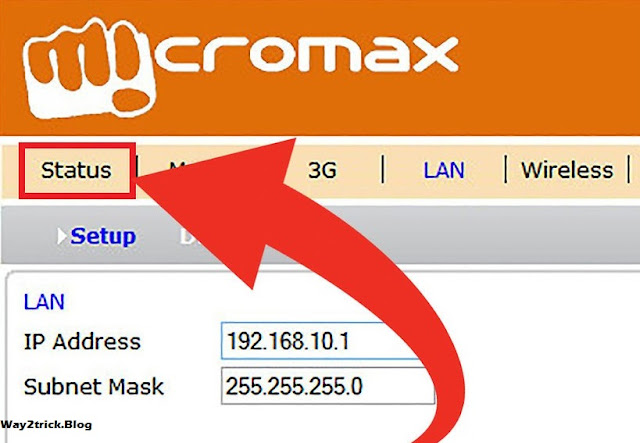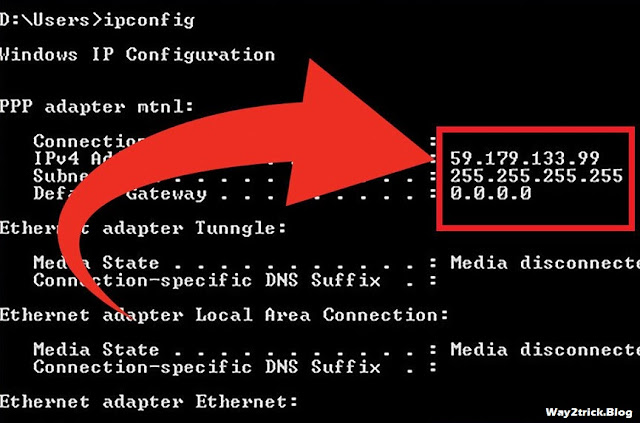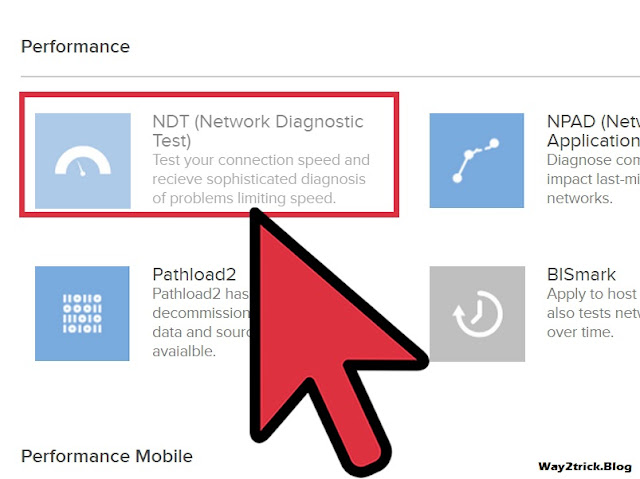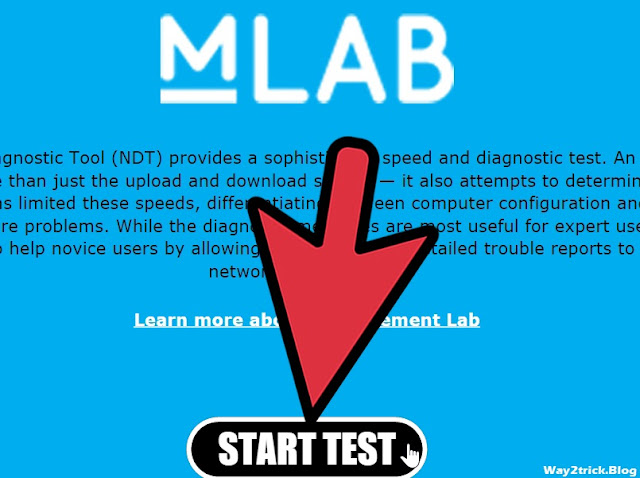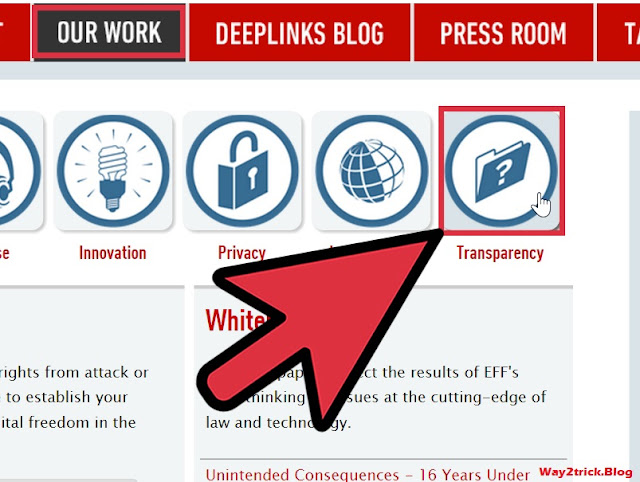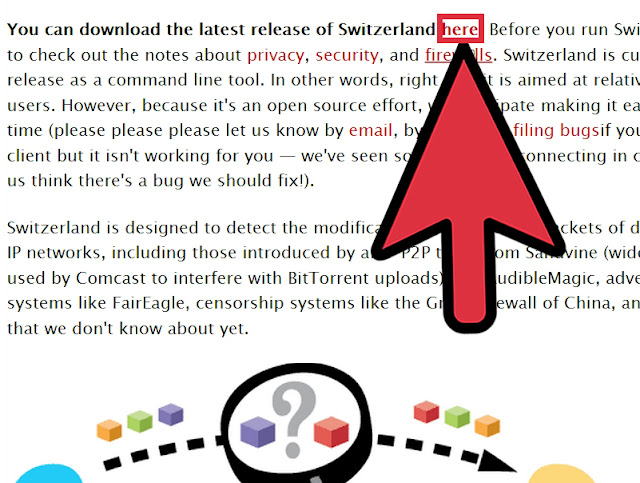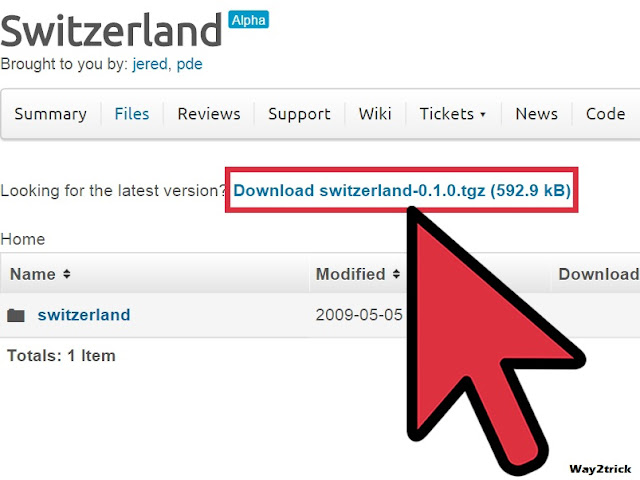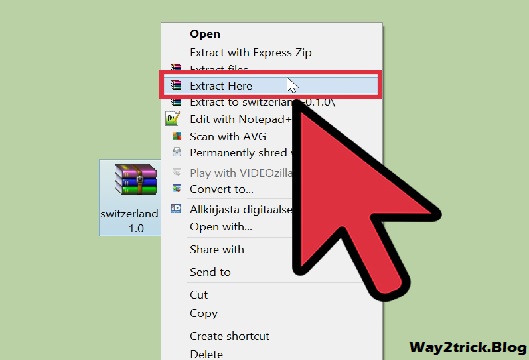Do you value your digital stuff? Nearly everyone is creating things with computers, and some do it without any concern for its value. Others recognize its current value, but think little about what it could mean to them in the future, and either aren't aware or don't think that all of it could be destroyed tomorrow. But hard drives die all the time, and the online services into which people sink their time close with alarming regularity, taking the work of millions of people with it. Preserve your digital memories now, before it's too late.
Steps
1. Make a quick backup now. If nothing else, get a cheap USB stick and drag-and-drop your documents folder onto it. Worry about the other things later. You should do more than this, but it's most important to take the most valuable, irreplaceable information from your hard drive and put it on a second medium to guard against hard drive failure, theft or loss.
Stop reading until you have done this and stop making excuses to not do it.
2. Decide what you value. Some questions to ask yourself are:
* Would you care if this was deleted tomorrow? For things like business accounts and documents, the answer is of course you would. This kind of thing should be your first priority.
* Would you care if you had no record of this in ten years' time? Alternatively, if you're old enough to remember what happened a decade ago, What happened a decade ago that you wish you had a record of today? Your picture of your cat might not matter too much now, but you would probably think differently after your cat passed away.
* How replaceable is this data? MP3s and movies you have downloaded are generally replaceable (even if it's a pain to do so), so it's not the end of the world if they get lost. Documents you have written or photos you have taken cannot easily be re-created
* How good are you at assessing the value of items? As human beings, our choice of things to back up will be fallible and probably short-sighted. Err on the side of backing up too much stuff; disk space is cheap and 23 cubic inches holds a fantastic amount of data.
3. Beware of sinking time, and data, into online services. This isn't to say that you must never post a picture on Facebook or say anything on Twitter; these things are fun. But remember that no online service should be considered an archive or a permanent home. Sometimes these services go down. Other times, your account there might be suspended or your data lost by accident.
* Never sink time into any service that doesn't give you an easy way to get your data out again. If it doesn't allow you to download all of your stuff as either a ZIP file or with some automated tools via an API, it's probably a bad idea to use it.
* Keep a current email address for any services you use in case the service goes down. If they give you any notice, it will likely be via email.
* Keep local copies of everything. Don't delete your local copies after you've put something online unless you are totally, 100 percent sure that you will never want to see it again.
* Watch out for signs of impending doom, either for your data or for the service as a whole. These are some of the signs that you should consider moving your data somewhere else and be doubly vigilant of having local copies of your work:
# Unclear or unsustainable business model. Have fun with these services, but as with any service, don't count on it being around next year.
# Losing data or extended periods of downtime should make you consider whether you want to continue being there at all. Fotopic was a fine example of this; after suffering several periods of downtime, at least one of them extended, people continued to put their photos on the site before it was shut down, with no notice, in 2011.
# Reports of deletion of accounts by staff of the site. One does not even need to discuss whether they might actually have a good reason for doing so to note that this happens rather a lot to people who are not expecting it on many of today's social networking sites.
# A buy-out of the service by another company that has no clear plans for its future. In particular, beware of talent acquisitions which might leave the service orphaned; the 2012 acquisition of Posterous by Twitter is a great example of this
4. Start making backups. Remember, something is better than nothing. Diminishing returns apply in backups as they do with everything else. The cheapest and simplest backup methods take care of an overwhelming majority of likely loss-of-stuff. Over-complicating your backup strategy is the biggest trap: the more complicated and expensive you insist on making it, the less likely you are to do it.
Thus, while they have good intentions when they're not showing everyone else how awesome they are, people who tell you that you absolutely must go all-out with geographic redundancy probably do more harm than good to the extent that such things are necessary if you're going to have backups at all.
* First level: Buy a cheap USB flash drive and shove your documents folder onto it. You already did this in the first step; do it right now if you have not. This saves your most important data from the medium most likely to fail or be stolen.
* Second level: Once you have figured out what you value, buy a USB external hard drive and start copying more of your data onto that. Get into the habit of doing this at least every week. You'll have more space to play with, so you can copy the more replaceable stuff like your music collection onto it. You will also want to look into ways to download data from your online accounts (for example, backing up your blog, or using Facebook's export-to-a-big-ZIP-file feature) so you can back that up, too.
* Third level: Consider some automated backup strategy. This is worth it if you care to do it, but takes more time to set up well; a poorly-designed one will result in more of your data getting lost than a simple regular manual backup if it doesn't alert you to failures of the media to which you are backing up.
* Fourth level: Geographic redundancy, for stuff that you absolutely cannot lose. This takes care of, say, your house burning down. The diminishing returns are in action; this is a whole lot less likely than a hard drive dying, and of course if your house is destroyed, you're likely to be a lot more worried about finding somewhere to live and starting over again than you are about your cat photographs.
5. Use online backup services carefully. They have their place, particularly in the case of possible geographic redundancy, but never depend on them as your only backup source. Once again never delete your local copies of anything, and never use a service that does not provide you an easy way of getting your data out. Because of their widespread use for illegal purposes, "file locker" services are an especially bad place to house your data as they can disappear literally overnight.
6. Don't forget your mobile devices. For many people, they have supplanted or replaced conventional computers. Back up your photographs and video from your camera phone.
7. Consider licensing your work under a Creative Commons license, or otherwise providing an easily-downloadable copy for other people to archive. If your stuff is interesting enough, allowing other people to make copies will result in lots of copies of your stuff being out there.
Many places will accept copies of Creative Commons-licensed content; Wikimedia Commons will accept any media you have created yourself if it's vaguely educational, for example. The Internet Archive at http://www.archive.org/ will also accept collections of digital artifacts. Consider contributing to these or another similar non-profit project.
8. Keep an eye on your storage media. If one of your backup drives fails, replace it immediately. "The universe tends towards maximum irony; don't push it."[4] In the longer term, you'll want to move your data off various kinds of storage media as obsolescence sets in and move it onto newer ones once the newer technologies mature. Floppy disks went to the glue factory a decade ago, for example, and are quickly becoming unreadable. Writable CDs and DVDs are headed down this path; if you have data backed up on these, get them onto hard drives or solid-state media now.
9. Consider how much of the digital record of you is other people's data, and consider preserving some of that. An old example of this would be your bookmarks; at the very least, keep a backup of your bookmarks file. In the Facebook era, many of your digital memories will have been made by other people; for example, photos in which you have been tagged, or tweets mentioning you. In many jurisdictions it is legal to make personal copies of other peoples' stuff provided that it is strictly for personal use.
10. Remember that your backups are only useful insofar as you have software to read it. Many people who used computers in the 1980s and 1990s have already experienced the pain of finding that today's software is unable to read their documents.
* Beware of software that forces you to keep using it. An example would be a photo manager that wants to import your photo library but doesn't document how your files are stored or how to get them out again. Another example (fortunately uncommon these days) would be music download services that allow you to purchase tracks but use copy protection with the explicit aim of stopping you from making copies. This especially applies to backup software; if no other program can read whatever format in which it stores your files it's useless as a long-term solution.
* Beware of proprietary or weird file formats. This is the more general case of the above: Some vendors do not document their file formats precisely because they don't want you to be able to read your own stuff with anyone else's software. If your software permits it, export a copy of your work to some open file format. If your software does not allow you to do this, panic and start using an open-source alternative.
* Stick to file formats that can be read by open-source software today. Open source software tends to stick around longer than closed-source software does, so even if you're using proprietary software you'll be able to open it in open source software long after the vendor of your software stops supporting it.







 04:52
04:52
 Unknown
Unknown