There
often comes a time when you are tinkering with the latest Android apps
and suddenly Google Play market pops up annoying “No Connection, Retry”
error message even though your WiFi/3G/LTE connection is working
smoothly and all the other internet apps are running fine.
When I first experienced this problem, I had no clue what made all Google Play services including Gmail, Play Movies, Music, Magazines stop working. I tried to use different WiFi connection, VPN’s, changed DNS servers, restarted my Android phone but still no avail. Then finally, after hours of struggle I came up with solution which one would have never thought of..!!
When I first experienced this problem, I had no clue what made all Google Play services including Gmail, Play Movies, Music, Magazines stop working. I tried to use different WiFi connection, VPN’s, changed DNS servers, restarted my Android phone but still no avail. Then finally, after hours of struggle I came up with solution which one would have never thought of..!!
1. Fix Date and Time Settings..
It
works 80 percent of the time. Google Play Services sync with their
master servers to send and receive data, to do this your device time and
date should be correctly set. I used to change time settings to cheat
extra lives on Candy Crash Saga and later that turned out to be the main
culprit behind connection error issue.
- Go to Settings > Date & Time
- Check Automatic date & time
- Or alternatively, you can set time by yourself, just make sure it is correct.
2. Clear Google Play Store App Cache
Android
OS keeps cache of Google Play Store items in order to quickly serve
content to users and to save bandwidth at same time. Sometimes it causes
issues and could be one of the reasons behind connection error. It is
wise to clear cache and restart the Play Store. By doing this, not only
it will resolve the issue but it will also serve you recent/fresh apps
for download and purchase.
- Go to Settings > Apps
- Swipe right to ALL
- Scroll down and tap Google Play Store
- Press Clear Data button and tap OK
3. Change DNS Settings of your Phone or Network Router
Sometimes ISP’s DNS servers cannot resolve domains of Google Play services. To fix that, you need switch to Google DNS servers from WiFi settings of your phone. It can also be done through your Internet Router. From your phone change the settings below given below.
Go to Settings > Select WiFi Network (Hold Tap) > Select Modify > Show Advanced Settings.
Then from IP settings drop box, change DHCP to Static and enter the details mentioned in picture below.
DNS1 should be 8.8.8.8
DNS2 should be 8.8.4.4
4. Change or Re-login your Google Account..
If
you previously changed the security settings or password of your Google
account. You need to update the account settings on your Android
device. Also, you can switch to other account.
- Go to Settings > Accounts > Google
- Tap your primary Google account
- Open options from right top corner, click remove account.
- Now open Play Store, it will ask you to login your Google account again.
5. Uninstall Updates..
Sometimes
Google Play Store updates automatically and makes changes without user
permission. If the above mentioned steps don’t help you, use the
“uninstall updates” option of Play Store app, it will revert to previous
version and may also fix the problem.
- Go to Google Play App settings (refer to Step #2)
- Press Uninstall Updates
6. Remove any proxy or VPN software..
- Go to Wireless & Network, modify your WiFi settings, go to advanced options and remove any proxy servers.
- Disconnect any VPN connection or apps you have running in background.
7. Delete hosts file..
For advanced users only. If you rooted your Android device, do the following.
- Open File Manager App.
- Browse to root/system/etc.
- Delete hosts.txt file
8. Factory Reset your Phone/Tablet..
This
comes as a last resort. If anything mentioned above does not work. It’s
time to do a full factory reset to your phone. It will clear everything
and put your device in its original condition. Make sure you back-up your contacts and files before you perform a reset, else you will lose everything.
Remove any existing proxy or VPN services and connect directly to the internet before accessing Play Store.
- Go to Settings > Backup & reset
- Click Factory Data Reset
If the all the solutions don’t help, please contact your ISP if they are blocking Google IP addresses. You
may also want to visit the service center of your Android phone/tablet
manufacturer. If you have any tips related to this issue, post a
comment.


 01:43
01:43
 Ganesh Sharma
Ganesh Sharma






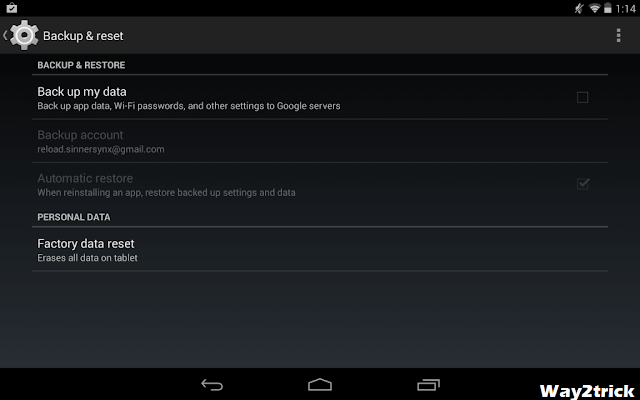






0 comments:
Post a Comment