Five Methods: Installing DownThemAll Downloading All Items on a Page Downloading Items Linked From A Page Downloading Items Linked From with Syiwe Downloading All Items with Saveallimages
Ever
come to a web page with tons of pictures that you would like to
reference, but don't want to individually download each one?
This article will show you how to download all the images on a page at the same time using the Firefox add-on DownThemAll and "Syiwe", a web app that allows save all images from a URL into your Google Drive private Folder.
# Method 1 of 5: Installing DownThemAll
1. Launch Firefox. Navigate to the DownThemAll AddOn page, and click the big green+Add to Firefox button to start the process.
2. Once the file's been downloaded, you'll be prompted to install the AddOn with caution.
Click Install, and then restart Firefox by clicking the restart button when prompted.
# Method 2 of 5: Downloading All Items on a Page
1. Navigate to a page with images. Right-click in the window, and a contextual menu will appear.
- Select DownThemAll!... You will be shown a window with the the option to select any of the files (including images) on that page, for download. In addition to images, you can download software, compressed archives, PDFs, videos, and audio.
2. Click on the Pictures and Media button.
It's located at the top of the page, and when clicked, will auto-select all the files that match the filter criteria below.
3. Review the selections.
Deselect any of the images you don't want to download, then click the
Start button. It will save your files to the directory listed under Save Files In:
- Note, you can even auto-rename your images in the Renaming Mask field. Simply enter a default name for the file, any renaming tags (as shown in the list below), and the extension you want the file to have. It will not convert your files to that type, however.
4. Click on "Start!". Your images will be downloaded in the directory you specified.
# Method 3 of 5: Downloading Items Linked From A Page
1. Navigate to a page with images. Right-click in the window, and a contextual menu will appear. Select DownThemAll from the menu.
2. Click on the Links (n) button. This will give you a list of all the links on the page.
3. Select the desired links.
As before, select all the items you want downloaded, as well as the
location you wish to save them, and any naming convention you wish to
use.
- The files will be downloaded into your selected folder as HTML files with the embedded link to the full-size image page. Double-click on the HTML page, and it will open in your default browser.
# Method 4 of 5: Downloading Items Linked From with Syiwe
1. Launch your web browser. Navigate to the http://www.syiwe.com page, and click on the big red button to start the process.
2. Login with your Google Account credentials:
3. Allow syiwe access your google drive to save images on there:
4. After your authentication create your first gallery on button highlighted:
5. Insert the name of gallery an click in create gallery:
6. Now, you must click in button Add Photos to Gallery in right top:
7. Insert on the text field the URL of the Website that have a gallery that you want save, and click in search images:
8.
You should see a list of clickable images, select images that you want
send to your google drive, a click in the big red button "Save selected
images on Google Drive":
9. And finally you should see all images save on your private Google Drive folder like this:
# Method 5 of 5: Downloading All Items with Saveallimages
1. Go to Save All Images
2. Paste the site's url that has images you want to download to the field
3.
Click "Display all images" button to begin processing - images will be
extracted and displayed as thumbnails for you to preview
(or save single image you like)
4. Green button "Save All Images" appears after the processing -
click on it to save all image as zip file to your computer.


 06:37
06:37
 Ganesh Sharma
Ganesh Sharma
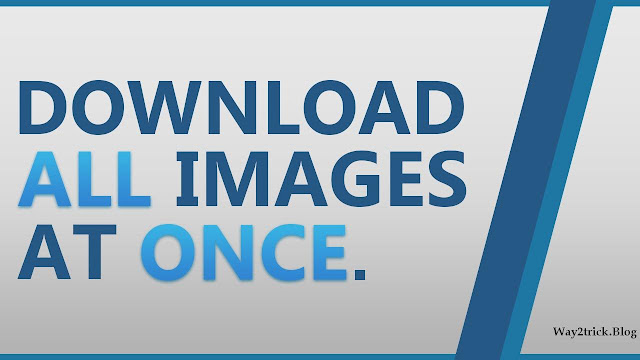





0 comments:
Post a Comment