Sometimes,
when you need to explain something, you need to do it using an audio
recording. A way you can do this is using the audio recording feature
from the QuickTime Player app.
Read this article to learn how to make an audio recording using the QuickTime Player app.
Steps:-
1. Get the app if you haven't already. You can get it from your Finder.
2. Right click on the app.
3. Find New Audio Recording and click it from the menu that appears.
4. Choose how loud you want the sound to be.
5. Click the red dot on the small black window that appears to start recording your audio.
6. Record the audio.
7. When you're done recording, click the red dot again and wait for the recording to finish. This should only take a few seconds.
8. Listen to the recording.
Tips:-
- You can use the audio recordings to explain something to someone.
- Note that image will not be shown in the audio recordings.


 05:24
05:24
 Ganesh Sharma
Ganesh Sharma
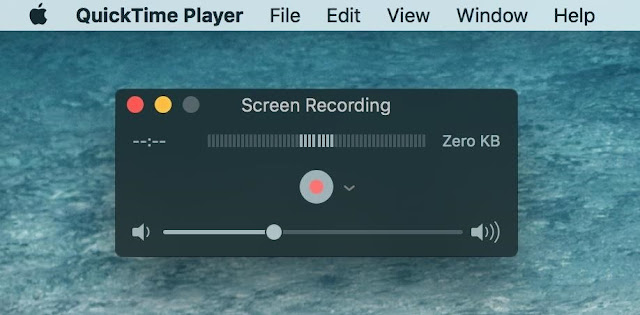






0 comments:
Post a Comment