Two Methods: Sharing a Contact with Someone Else Syncing Contacts Between Your Devices
Sharing
contacts between iPhones is remarkably easy. You can simply share each
contact that you want to transfer. This trick works between iPhones,
iPads, and iPods.
Method 1 of 2: Sharing a Contact with Someone Else
1. On the iPhone you want to share a contact from, tap "Phone" then "Contacts."
2. Tap on a contact to view its details.
3. Tap "Share Contact."
This will send the contact information in a .vcf file. Decide whether
you want to share the contact attached in an email or sent as a message.
4. If you tap Message, a new message window will open with the contact included in the body of the message.
Type in the phone number of the other iPhone or select a contact in the
"to:" field. Press "Send" to send the contact information.
5. On the receiving iPhone, open the Messages app.
Tap the contact file or the blue arrow next to it to view its details.
Tap "Create New Contact" or "Add to Existing Contact" to save this
information into your address book.
Method 2 of 2: Syncing Contacts Between Your Devices
1. Open the Settings app on the first device.
You can sync your contacts across iCloud if both of your devices are logged into the same iCloud account.
2. Tap "iCloud".
Ensure that you are logged in with your Apple ID.
3. Toggle the "Contacts" slider on.
4. Open the Settings app on the second device.
5. Tap "iCloud".
Ensure that you are logged in with your Apple ID.
6. Toggle the "Contacts" slider on.
Choose to either keep or remove your existing contacts. Your contacts will be synced across both devices.


 00:30
00:30
 Ganesh Sharma
Ganesh Sharma
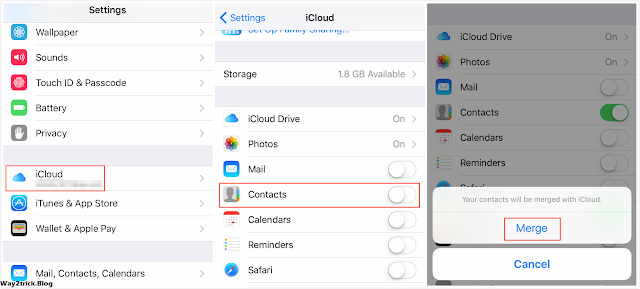






0 comments:
Post a Comment