The Kindle is a fantastic reading device, but it’s almost entirely reliant upon Amazon’s closed retail system for buying books. That’s by design, of course—it’s an Amazon gadget, they want you to spend money on their store. But if you have a collection of eBooks obtained somewhere else, designed for cross-platform reading in another format without the typical DRM, it’s possible to get them loaded onto your Kindle fairly easily.
Kindle-Compatible File Formats
Before we start, make sure your books are in the right format. the Kindle supports Amazon’s Kindle Package Format, as well as .mobi, .azw3, plain text .txt and rich text .rtf, Adobe PDF, and Word’s standard .doc and .docx files. If your DRM-free ebook doesn’t fit into one of those categories, you can use a tool like Calibre to convert it into something more compatible (more on that in a bit).
Load Books Directly Over USB
The Kindle is mostly designed for Wi-Fi management of its files, but you can also load them directly onto it like any USB drive. Plug your Kindle into your PC with a compatible USB cable (most use microUSB), then copy and paste your DRM-free files into the “Documents” folder on the device. If they’re in the correct format, they’ll appear in on your Kindle’s library when you unplug it.
Transfer Books Over the Air with Amazon’s “Send to Kindle” Desktop App
Amazon allows users to send compatible ebook and document files from Windows and macOS desktops to their Kindle devices over Wi-Fi or the “Whispernet” 3G setting in some premium Kindle models. Head to this page and download the application, then install it on your desktop.
Once the program runs, you’ll be prompted to sign in with your Amazon account—use whichever one is connected to your Kindle.
There are three different ways to send files to your Kindle once the installation is setup: you can open the program manually, then drag and drop one or more files into the interface. You’ll then be able to send the files to specific Kindle devices (eReaders, mobile phones with the Kindle App installed, et cetera). The books will download to your selected devices the next time they’re synced to the network.
You can achieve the same thing by right-clicking the files and selecting “Send to Kindle…”
…or by choosing “Send to Kindle” from the Print command of compatible apps.
Selecting the “Archive documents in your Kindle Library” will save a copy to Amazon’s servers, allowing you to download the book or file from any Kindle device or app.
Send Books Using Your Email Client
Every Kindle device and app has a custom email address assigned to it by Amazon. It isn’t designed for conventional email management, but you can send compatible files to that email address, and Amazon will automatically download the files to the relevant Kindle.
To find the email address you’re looking for, head to the Manage Your Content and Devices page of your Amazon account. Click the “Devices” tab, find the device you want to use, and then click the “…” button to the left of the entry.
The email address for this specific device or app is shown. You can click the “edit” button to change the @kindle.com address to something more memorable.
Now switch over to your preferred email client. I’m using Gmail on the web, but any standard email system on any device should work, so long as it allows you to attach files. Create a new email, pop in the address, and attach your documents or files.
You don’t even have to put in a subject or text, just send the email and Amazon’s servers will deliver the files to your Kindle the next time it syncs.
Organize, Convert, and Transfer Books Using Calibre
We’ve covered Calibre before: it’s an excellent third-party suite for creating and managing ebooks. If all you want is to get books onto a Kindle (which Calibre can do automatically with file conversion and transfer), follow these simple steps.
From the main interface, click “Add books,” then navigate to the folder and file you want to send and select it. Plug in your Kindle to your PC, then right-click the book file in Calibre and click “send to device,” then “Send to main memory.” The file will be moved to your Kindle, and if necessary, converted to a compatible file format at the same time.
The converstion, in particular, is what makes Calibre so useful, even if you don’t use it as an organization too. A lot of DRM-free books come in EPUB format, which Kindles don’t support. Calibre allows you to convert them to the similar, but Kindle-friendly AZW3 format, allowing you to get nearly any book on your Kindle.


 04:53
04:53
 Unknown
Unknown
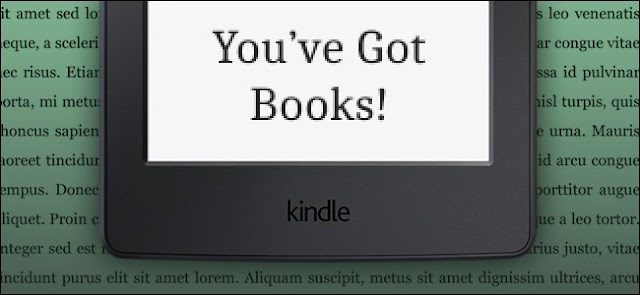
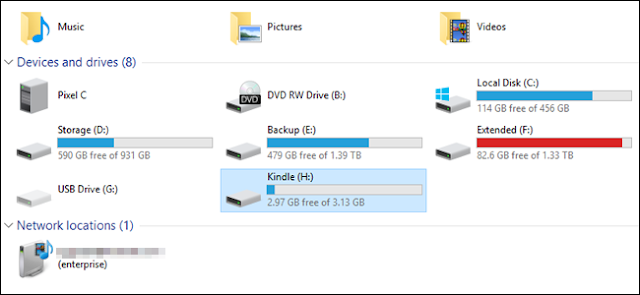









0 comments:
Post a Comment